Brightspace Learning Environment
Brightspace – Supported Browsers | Updated
This release updates the list of retro or legacy browsers (specific older versions of supported browsers). If you are using a browser below the latest updates, the "Your browser is looking a little retro" warning message appears. The browsers include:
- Chrome 107+ (released October 2022)
- Android Chrome 107+ (released October 2022)
- macOS Safari 16+ (released September 2022)
- iOS Safari 16+ (released September 2022)
- Firefox 106+ (released October 2022)
Previously this message would only show for browsers under Chrome/Edge 100, Safari 15, and Firefox 99. There are no changes to legacy browser requirements that remain at versions below Chrome/Edge 74, Safari 13, and Firefox 67.
Brightspace Editor – Equations render consistently for all users | Updated
To improve consistency in Brightspace Editor, this release updates the Editor so that it renders all equations during editing or creation in the same MathJax format as when published. This helps with correct formatting and spacing of equations, which makes it easier to review work prior to publishing.
Previously there were layout and styling differences during creation and editing; the former used WIRIS format rendering and the latter MathJax.
Note: There are no changes to the Equation Editor used to create an equation to insert into the editor.
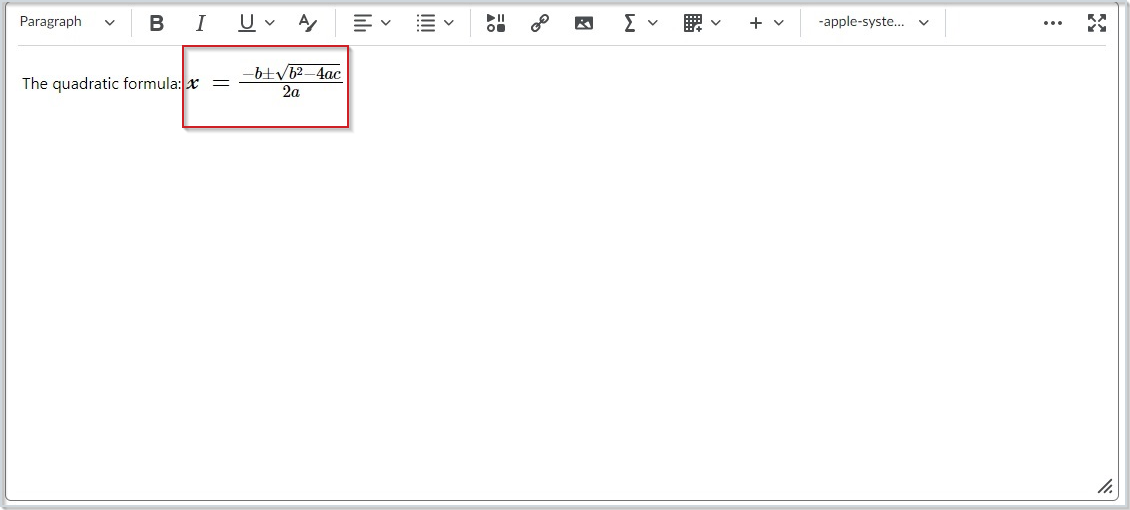
Figure: The Equation Editor showing the rendering of an equation during creation after the January 2023/20.23.1 Release.
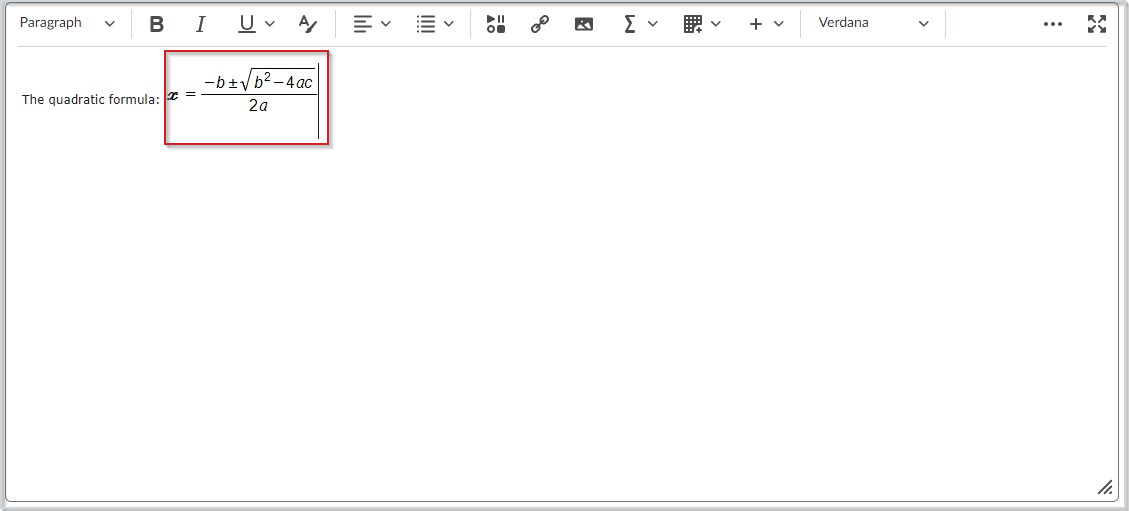
Figure: The Equation Editor showing the rendering of an equation during creation prior to the January 2023/20.23.1 Release.
Technical Details
Impact:
- Slight impact to all users due to the ability to view equations in the same format, regardless of user role.
Availability:
- This feature is available to all clients.
To enable:
- This functionality is automatically enabled for all users.
Data Hub – Brightspace Data Sets Major Version 8 | New
Brightspace Data Sets (BDS) Major Version 8 is now released. Version 7 will continue to exist in parallel for 6 months (January 2023 to June 2023) to give users time to accommodate the changes before migrating. All clients will be automatically migrated to BDS version 8 in July 2023.
Included in the upgrade to Major Version 8 are disruptive changes to existing Brightspace Data Sets:
- Grade Objects BDS: remove CategoryName column. (Please note, you can still find the category name by using the ParentGradeObjectId column and the Name column.)
- Quiz Objects BDS: remove DisableRightClick column.
For more information about the changes for BDS version 8, refer to Motivations behind the changes in Data Hub Brightspace Data Set (BDS) Major Version 8 on Brightspace Community.
Technical Details
Impact:
- Large impact to administrators due to breaking changes to existing data sets. Any automated workflows based on the affected data sets must be reviewed and potentially adjusted to work with the new version.
Availability:
- This feature is available to all clients.
To enable:
- Ensure the Can Access Brightspace Data Sets permission is granted to administrators at the org level. You must also ensure the d2l.Tools.BrightspaceDataSets.Version configuration variable is set to version 8. New and changed data sets appear the first time the data set runs after the version update.
Data Hub – LTI Link Migration Audit Brightspace Data Set | New
This release adds the new LTI Link Migration Audit Brightspace Data Set (BDS) to provide administrators with an audit log of all attempted LTI link migrations.
Each row in the data set represents an attempted link migration from LTI 1.1 (legacy) to LTI 1.3 (advantage). Having access to this data helps administrators to understand their migration process and make any changes necessary to complete the migration from 1.1 to 1.3.
Previously, administrators could only see if their migrations were successful by checking the Migration Log under External Learning Tools, and there was no information older than 90 days.
The LTI Link Migration Audit BDS only captures migration attempts from January 2023 onwards and does not contain historical information.
Technical Details
Impact:
- Slight impact to administrators due to the addition of a new data set.
Availability:
- This feature is available to all clients.
To enable:
- Ensure the Can Access Brightspace Data Sets permission is granted to administrators at the org level and the d2l.Tools.BrightspaceDataSets.Version configuration variable is set to version 7 or 8. New and changed data sets appear the first time the data set runs after the version update.
Discover – Approve or decline course self-enrollment requests | New
This release allows you to accept or decline learner self-enrollment requests. All enrollment requests are managed from the Manage Requests page. Previously, learners could self-enroll in any course that was available in Discover, without the approval of an administrator or instructor.
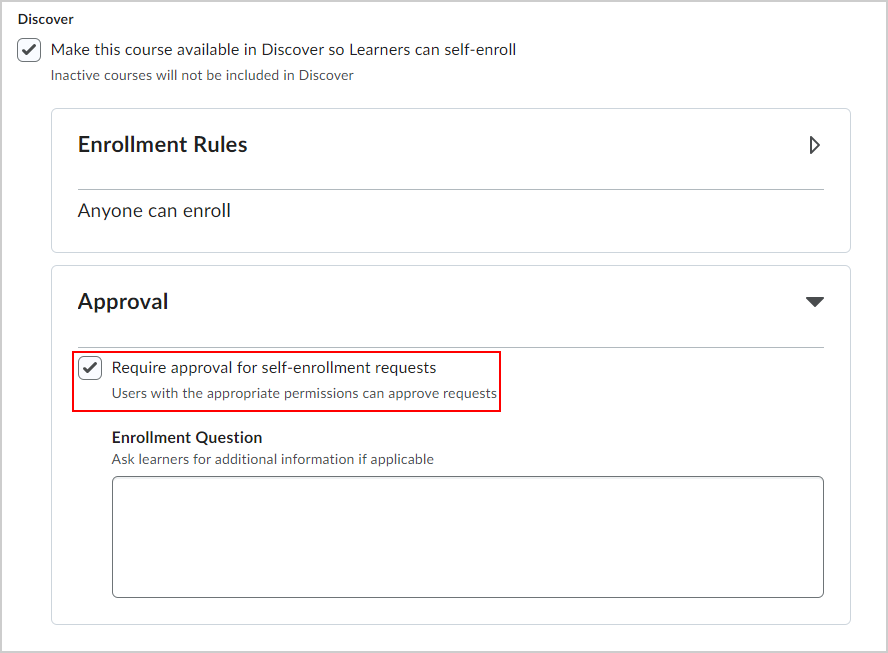
Figure: The Require approval for self-enrollment requests option of Approval Flows.
This feature implements the following PIE items:
- D5824 (Discover Enrollment – Security)
- D5979 (Approval work-flow for Discover enrollment)
Technical Details
Impact:
- Large impact to administrators and instructors due to the ability to accept or deny self-enrollment requests.
- Large impact to learners who must obtain approval before self-enrolling in a course.
Availability:
- This feature is available to all clients who have Discover as part of Brightspace Core.
To enable:
- Administrators must grant to the desired user roles the Discover > Configure Availability in Discover and the Discover > Approve Enrollment Requests permissions to use Approval Flows.
Email – Reduce spam in emails with limitations on daily emails | New
This feature introduces the ability to prevent users sending out an unlimited number of emails – and thus reduce the amount of spam emails – by implementing a daily limit of email recipients. Administrators determine which roles have a restriction by assigning the Send Limited Daily Emails permission. The daily limit is set by the d2l.Tools.Mail.DailyRecipientSendLimit configuration variable, which has a default value of 100 daily recipients and a maximum of 5000.
Once a user reaches the daily recipient limit, they receive a notice in the Email tool and the Send button becomes invisible. This notice states "You have reached your daily recipient limit and can no longer send emails." Users can continue to save emails as drafts.
Note: A user's day is calculated based off the user's time zone, from 12:00:00 through to 11:59:59.
Administrators can also configure which institution email or emails receive alerts from Brightspace about roles going over the daily limits with the d2l.Tools.Mail.DailyRecipientLimitNotifications configuration variable.
Technical Details
Impact:
- Slight impact to administrators due to the ability to set email recipient limits and related alerts to user roles.
- Slight impact to instructors and learners due to the ability to have their daily email recipient restricted.
Availability:
- This feature is available to all clients.
To enable:
- Administrators must assign the Send Limited Daily Emails permission to the desired user roles, and then set the daily limit using the d2l.Tools.Mail.DailyRecipientSendLimit configuration variable (default is 100).
Learning Outcomes – Clear aligned learning outcomes from assessment activities | New
A Clear All button is now available to remove all Learning Outcomes aligned to an assessment activity. When you click the Clear All button, a verification message appears to ensure that you do not mistakenly remove all aligned outcomes from an activity.
This feature addresses the following accessibility criteria:
- WCAG 2.1 Success Criterion 3.3.6 Error Prevention (All)
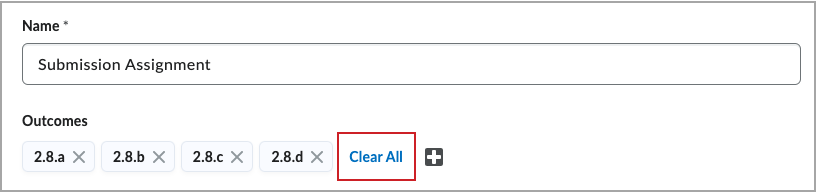
Figure: The Clear All button.
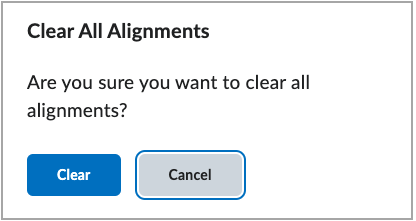
Figure: The Clear All Alignments dialog requires you to verify that you intend to clear all alignments.
Technical Details
Impact:
- Slight impact to Instructors due to new workflow to clear alignments.
Availability:
- This feature is available to all clients using Learning Outcomes.
To enable:
- This functionality is automatically enabled for all users who have the Learning Outcome tool turned on and has Learning Outcomes imported and aligned to assessment activities.
Lessons – Set content topics as optional or required in the New Content Experience | Updated
With this release, instructors using the New Content Experience (Lessons) can set a Content topic as Optional or Required. Previously, instructors were required to switch temporarily to the Classic Content experience to change a topic to Optional or Required.
There is no change to learner visibility with this release. Learners using New Learner Experience (LX) can see if a topic is Optional or Required but learners using the New Content Experience (Lessons) can't.
This feature implements the following PIE items:
- D8573 (New Content: Add Completion Method Value "Not Required" to Allow Optional Content)
- D6221 (Completion Tracking in the Lessons Tool)
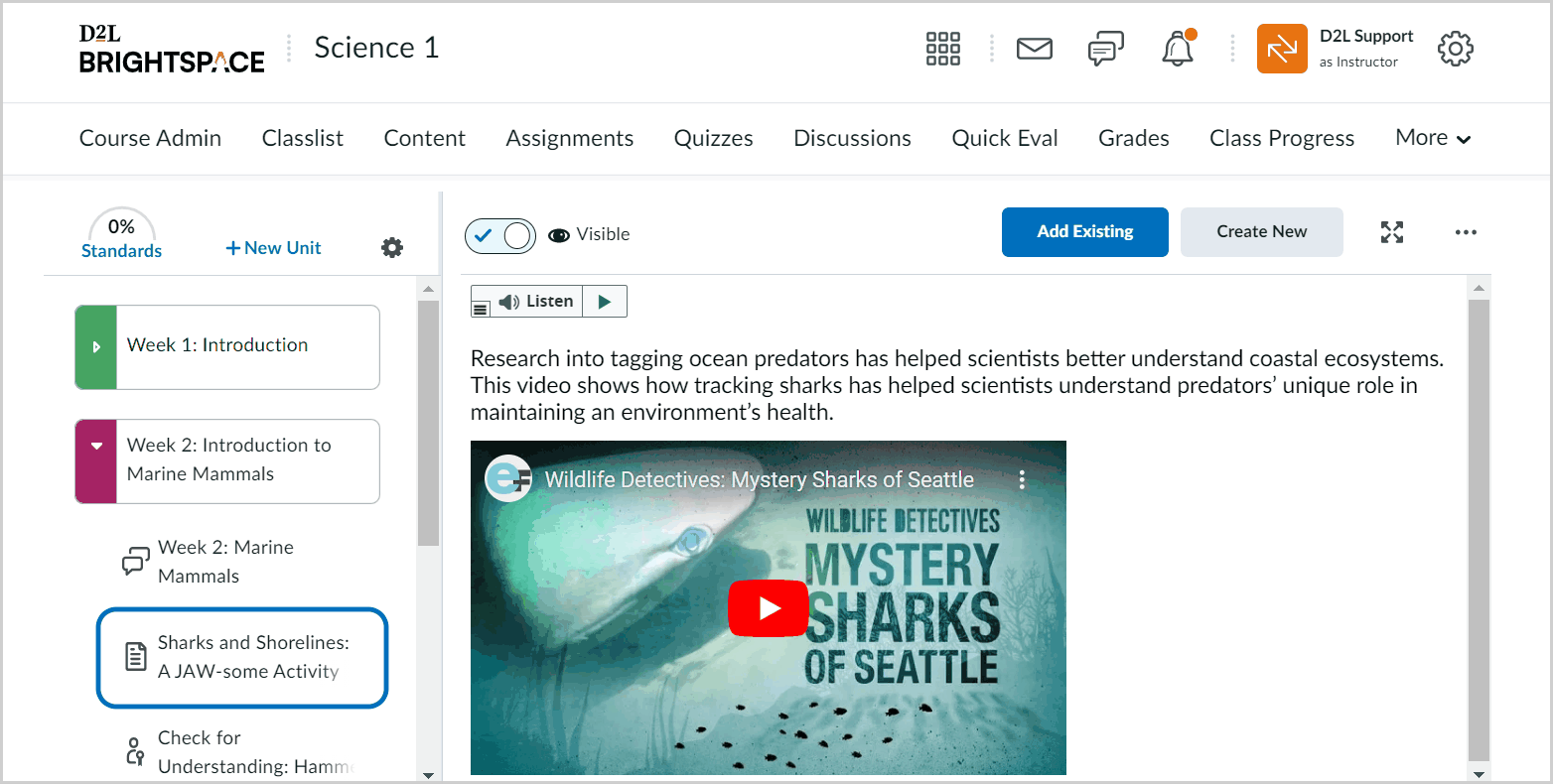
Figure: The More Options menu for a required content topic, showing the new Set as Optional option.
Technical Details
Impact:
- Slight impact to instructors due to a new menu option that sets a given topic to either Optional or Required.
Availability:
- This feature is available to all clients.
To enable:
- This functionality is automatically enabled for all users.
Pulse - View topic descriptions | Updated
Building upon the Brightspace Pulse – Access links and images in module descriptions when you’re on-the-go feature originally released in October 2022/20.22.10. This feature improves the experience of learners using Pulse to review course topics by making full HTML topic descriptions available.
Previously, learners could access Content in Pulse, but could not see information included in topic descriptions that were visible in the Brightspace web application.
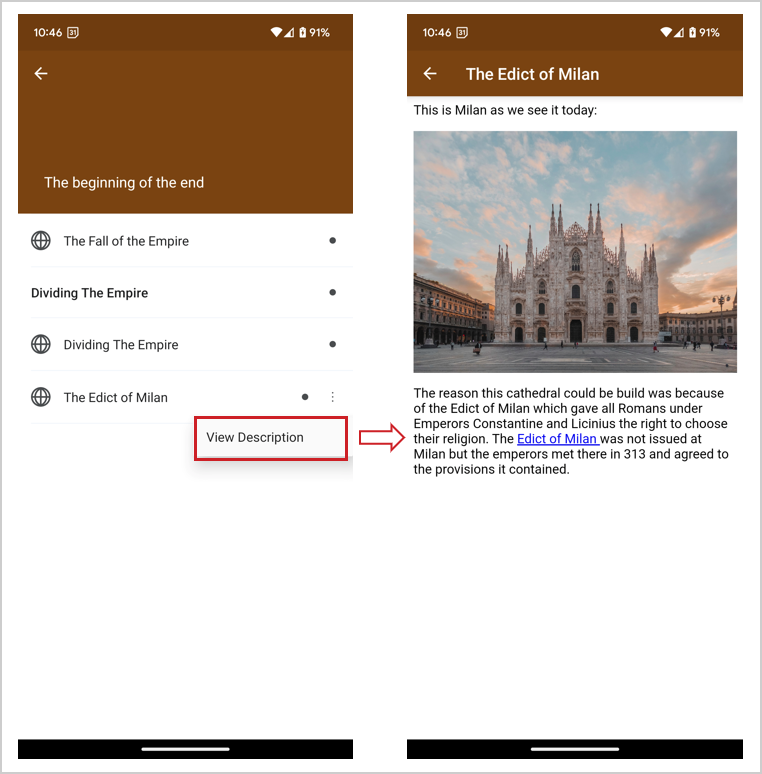
Figure: The View Description option for a topic in Pulse.
Technical Details
Impact:
- Slight impact to learners who can now review vital information using topic descriptions in Pulse.
Availability:
- This feature is available to all clients.
To enable:
- This functionality is automatically enabled for all users.
Release Conditions – Additional Replies Only release condition for Discussions | Updated
This release alters the existing release conditions for Discussions by adding a new Replies Only option to the Posts authored in topic and No post authored in topic condition types drop-down menus. This helps instructors release material, or not release material, based solely on replies.
Previously the only options were New Threads Only and Threads and Replies.
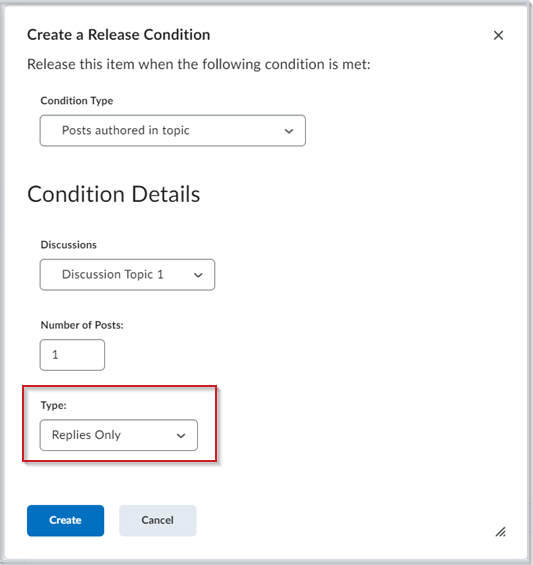
Figure: The Create a Release Condition dialog with the new Replies Only option selected from the Type drop-down menu.
Technical Details
Impact:
- Slight impact to instructors due to the ability to select Replies Only from the Release Conditions drop-down menus.
Availability:
- This feature is available to all clients.
To enable:
- This functionality is automatically enabled for all users.
Rubrics – Discard incomplete evaluations | Updated
The Rubric evaluation workflow provides an autosave feature to streamline the evaluation process; however, if an instructor exited the partial evaluation, the automatically saved parts of the assessment were committed to the rubric and visible to the learner. To provide a better experience in Consistent Evaluation (inline and pop-out views), the instructor has the option to Publish the current evaluation, or to Save Draft. If the instructor chooses to Save Draft, the current evaluation is saved for later completion and publication. During the evaluation process, any changes to the evaluation are automatically saved to a temporary file so that partial evaluations are not mistakenly released to learners. Those temporary file changes are permanently saved when the instructor clicks Publish or Save Draft. When the instructor clicks Publish, the assessment feedback is released to learners.
If an instructor clicks Return to user submissions or Return to submissions, a verification dialog appears to ensure you want to discard the incomplete evaluation. From that dialog, the instructor can save the draft, discard the draft, or close the dialog box and return to the partial evaluation. If an instructor edits a previously published evaluation and then decides to cancel before updating, all the changes in the evaluation, including the rubric evaluation changes, are discarded.
Note: Portfolio currently only supports the auto-save functionality.
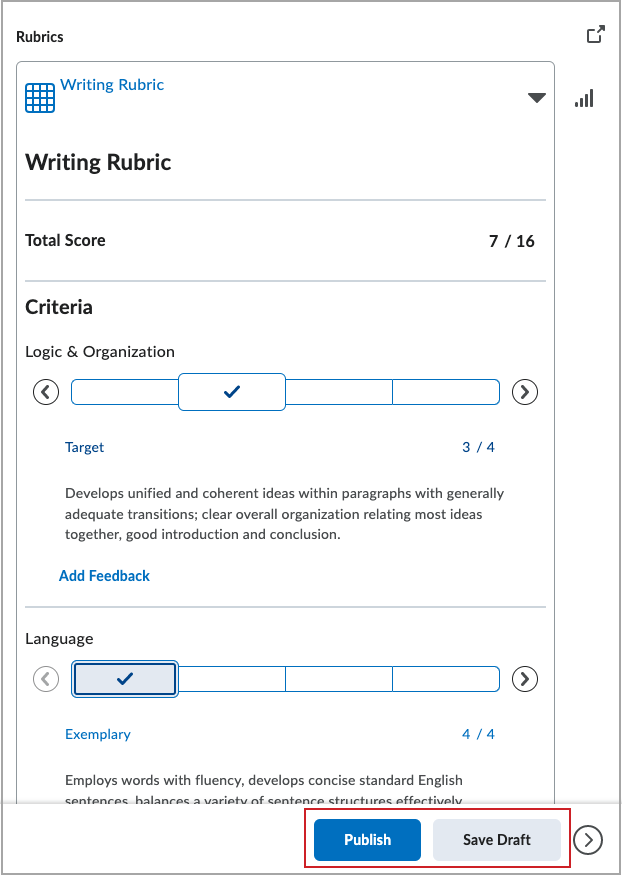
Figure: The Publish and Save Draft buttons on an in-process evaluation. The Saving and Saved indicators no longer appear at the top of the evaluation window.
Technical Details
Impact:
- Slight impact to instructors due to the ability to cancel assessments without automatically saving partial evaluations.
- Slight impact to learners who no longer see partial evaluations due to the automatic save function for assessments.
Availability:
- This feature is available to all clients using the assignment and discussion evaluation experiences.
To enable:
- This functionality is automatically enabled for all users using Rubrics with the Consistent Evaluation experience.
Rubrics – Simplified learner permissions to view rubric feedback | Updated
The See Rubrics permission is no longer a requirement for learners to view rubric feedback. With the January 2023/20/23/1 Brightspace release, a migration script will remove these permissions from Learner roles at the course offering org unit level, and persist only in instructor and evaluator roles.
The See Rubrics permission is planned in future releases to be used for visibility features (such as the Archived Rubrics tag) which are not appropriate for Learners to view. This update aids the preparation for those usage scenarios.
Technical Details
Impact:
- Slight impact to learners who no longer require the See Rubrics permission to view evaluated rubrics and rubric feedback.
Availability:
- This feature is available to all clients using Rubrics.
To enable:
- This functionality is automatically enabled for all users. A database script automatically removes Learners from the See Rubric permission.
Rubrics – Statistics icon moved to allow more space to grade tasks | Updated
The Rubrics Statistics icon is available when the rubric tile is collapsed and expanded. When the rubric tile is collapsed, the icon appears at the bottom of the rubric tile. When the rubric is expanded, the icon now appears inside the grading task. This change provides expanded horizontal space for evaluators to complete the grading tasks.
Previously, when the icon appeared outside the expanded rubric tile, the space available to grade tasks was limited by the space used by the icon.
This change provides parity between the legacy evaluation experience and the new Consistent Evaluation experience.
![]()
Figure: Previously, the Rubrics Statistics icon appeared outside the collapsed Rubrics tile.
![]()
Figure: Now, the Rubrics Statistic icon appears at the bottom of the collapsed Rubrics tile.
![]()
Figure: The Rubrics Statistics icon also appears inside the expanded Rubrics tile.
Technical Details
Impact:
- Slight impact to instructors due to the increased space available to grade tasks.
Availability:
- This feature is available to all clients.
To enable:
- This functionality is automatically enabled for all users.
