Brightspace Learning Environment
Brightspace Pulse – Access links and images in module descriptions when you’re on-the-go | New
To help improve the overall experience in Brightspace Pulse, users will be able to view module descriptions in a web view that displays images and preserves links. This presents a new user experience that is more aesthetically pleasing and functional.
Previously, users could only view module description text without any rich text elements or HTML. This meant that any links or images placed in a module description in Brightspace were not preserved or available in the module description while using Brightspace Pulse.
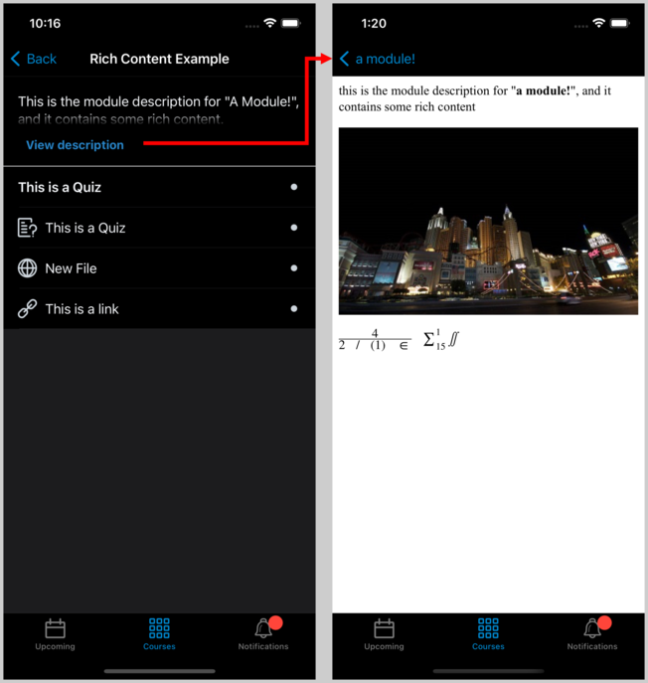
Figure: The new View description option in Brightspace Pulse with images and functional links.
Technical Details
Impact:
- Moderate impact to instructors and learners due to the ability to view and access rich text and HTML content.
Availability:
- This feature is available to all clients.
To enable:
- This functionality is automatically enabled for all users.
Brightspace Pulse – Personalize push notifications | New
To help improve the flexibility of push notifications in Brightspace Pulse, users will be able to choose which push notifications they receive. Previously, it was not possible to limit or control push notifications.
This feature implements PIE item D8239: Controlling Pulse Notifications from the Student’s Profile Notifications/Settings Page.
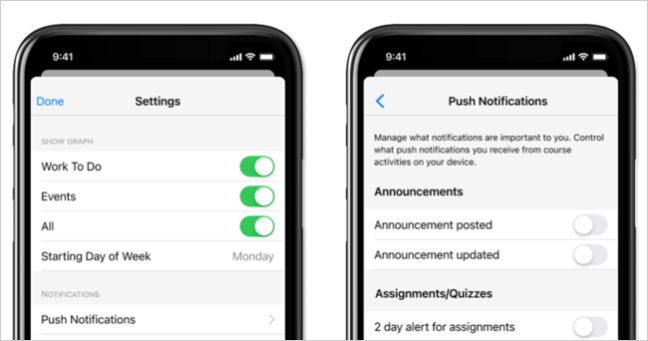
Figure: Push Notifications settings in Brightspace Pulse.
Technical Details
Impact:
- Slight impact to instructors and learners due to the ability to configure which push notifications they receive.
Availability:
- This feature is available to all clients and is available for notification types that are already supported in the Pulse app.
To enable:
- This functionality is automatically enabled for all users.
Discussions – Reach every learner with the introduction of ReadSpeaker text-to-speech technology | New
To extend the text-to-speech support in Brightspace, ReadSpeaker is now available in Discussions.
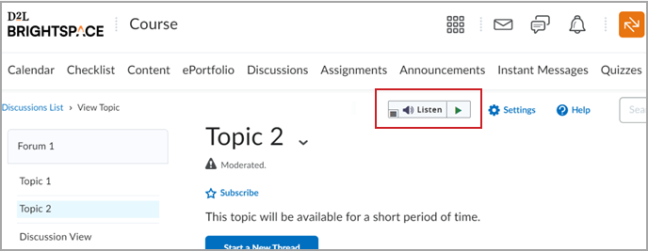
Figure: The ReadSpeaker player is integrated into the Discussions Tool.
Technical Details
Impact:
- Slight impact to users who can now use ReadSpeaker in Discussions.
Availability:
- This feature is available to all clients who have already purchased ReadSpeaker as an add-on tool and have set it up in their Brightspace Environment.
To enable:
- This functionality is automatically enabled for all ReadSpeaker users. For more information, see Turn on and configure the ReadSpeaker HTML content integration in Brightspace Learning Environment.
Grades – Removal of unused and duplicated grade schemes in Grades | Updated
Building on the Grades – Copy grade items only copies unique or in-use grade schemes | Updated feature released in the July 2022 / 20.22.7 release, this update performs a one-time deletion of all unused or duplicate grade schemes, leaving only unique grade schemes. This ensures increased performance during grade scheme copies and reduces errors when attempting to access grade schemes in existing org units where a large number of grade schemes exist.
Instructors may see their lists of grade schemes reduced as part of the release.
Technical Details
Impact:
-
Low impact to administrators and instructors due to having unused or duplicate grade schemes deleted.
Availability:
- This feature is available to all Core clients.
To enable:
- This functionality is automatically enabled for all users.
Learner Experience – Load more functionality for the initial overview page | New
This feature improves the load times experienced by learners in courses with many units (modules). Learners can now use the Load more button on the initial overview page. The button displays the number of available and currently displayed objects.
The most recently visited unit and topics still automatically expand on the next visit. The Load more button is used only to display the number of units. The number of lessons and folders is unchanged.
Figure: The Load more button.
The default number of objects to display is controlled based on the configuration variable d2l.Tools.Content.ContentListPageSize and is set to 20 by default.
Previously, the Learner Experience for extensive courses could take a significant time to load or potentially time out.
Technical Details
Impact:
-
Slight impact to learners now that all units no longer load automatically, and learners should click the button to see more.
Availability:
- This feature is available to all clients.
To enable:
- This functionality is automatically enabled for all users.
LTI – Improved Granularity of LTI Migration Permissions | Updated
With this release, the permissions that handle the new LTI Migration workflows are undergoing adjustments to improve granularity, allowing instructors and administrators that control other org unit levels (schools, departments, etc.) to manage migrations at their org unit level and see the migration log without needing permission to manage migrations.
The changes include a new View Migration Audit Log permission, which now controls access to the Migration Audit Log area and is available at all org unit levels. In addition, the Manage LTI Migration permission is extended to be available at all org unit levels.
Previously, the Manage Migrations permission was required to access the Migration Audit Log area and was not available at all org unit levels.
Technical Details
Impact:
- Slight impact to administrators and instructors due to the addition or change of LTI Permissions.
Availability:
- This feature is available to all clients.
To enable:
- This feature is automatically enabled. Roles with the Manage LTI Migration permission enabled at the org level are updated with the View Migration Audit Log and Manage LTI Migration permissions at all org unit levels automatically.
ReadSpeaker – Streamlined ability to set language parameters with new configuration variable | Updated
Previously, the d2l.3rdparty.ReadSpeaker.SpeakingVoice configuration variable integrated Brightspace with ReadSpeaker. The variable included the language code (such as en-us or pt-br) and a selected speaking voice. ReadSpeaker no longer uses the d2l.3rdparty.ReadSpeaker.SpeakingVoice configuration variable, and it is being removed. However, the language code is still required, so a new configuration variable, d2l.3rdparty.ReadSpeaker.LanguageParameter enables clients to select the language code for ReadSpeaker. It is possible to set a speaking voice within the ReadSpeaker tool, if required.
All language codes currently configured will be automatically migrated to the new d2l.3rdparty.ReadSpeaker.LanguageParameter configuration variable. If the previous configuration variable did not have a language code set, it is automatically set to en-us.
Technical Details
Impact:
- N/A
Availability:
- This feature is available to all clients.
To enable:
- This functionality is automatically enabled for existing ReadSpeaker users. For information about purchasing ReadSpeaker for your Brightspace environment, contact your D2L Customer Sales representative.
ReadSpeaker – Turn on or turn off ReadSpeaker by org unit | Updated
The d2l.3rdParty.ReadSpeaker.Enabled configuration now enables administrators to turn on or turn off ReadSpeaker for specific org units. It may be necessary to turn on ReadSpeaker in a specific org unit for licensing reasons or because an instructor does not want to use ReadSpeaker in a specific org unit.
Previously, administrators could only turn on or turn off ReadSpeaker at the org level.
Note: The same version of ReadSpeaker is available to an entire instance; it is not possible to use different versions in different org units.
The expected behavior of ReadSpeaker in your Brightspace environment is as follows:
-
If the ReadSpeaker WebReader tool is turned off, ReadSpeaker is turned off regardless of the d2l.3rdParty.ReadSpeaker.Enabled configuration variable.
-
If the ReadSpeaker WebReader tool is turned on, the value of the d2l.3rdParty.ReadSpeaker.Enabled configuration variable determines the behavior:
-
If the instance value is set to ON, and the Org Unit value is ON for a specific org unit, ReadSpeaker WebReader is enabled for that specific org unit.
-
If the instance value is set to ON, and an org unit does not have a specific value set, ReadSpeaker WebReader is enabled for that org unit.
-
If the instance value is set to Off, and the Org Unit Value is on for a specific org unit, ReadSpeaker WebReader is enabled for that org unit.
Technical Details
Impact:
- Slight impact to administrators and instructors due to the new ability to turn on or turn off ReadSpeaker at the org unit level.
Availability:
- This feature is available to all clients who have ReadSpeaker installed.
To enable:
- Set the configuration variable to ON for an org unit to enable ReadSpeaker in that org unit. Otherwise, ReadSpeaker is not automatically enabled.
