Brightspace Learning Environment
Brightspace Learning Environment – Easily filter items across the platform with improved multi-contextual filter dialog | Updated
Building upon the improvements introduced by the Brightspace Learning Environment – Improved and consistent multi-contextual filter dialog | Updated feature released in June 2022, this feature extends the changes to the following locations:
-
Consistent Eval: Filters in the User Interface
-
Quick Eval: Filters in the User Interface
Previously, the changes to the multi-contextual filter in Brightspace Learning Environment were only found in My Courses Widget: Department/Semester Filters and in Insights: Filters on various dashboards.
Technical Details
Impact:
-
Slight impact to all users due to the updated user interface of the multi-contextual filter.
Availability:
- This feature is available to all clients who use Consistent Eval or Quick Eval.
To enable:
- This functionality is automatically enabled for all users.
Brightspace Platform Requirements - Receive browser update alerts | Updated
The supported browser list is updated to reflect browsers that need to be updated. Users will receive the message “Your browser is looking a little retro” that prompts users to update their browser. Legacy Browsers are also updated. All users of Legacy Browsers receive the message “Unsupported Browser” either before or after logging in. There are no changes to the ability to access Brightspace.
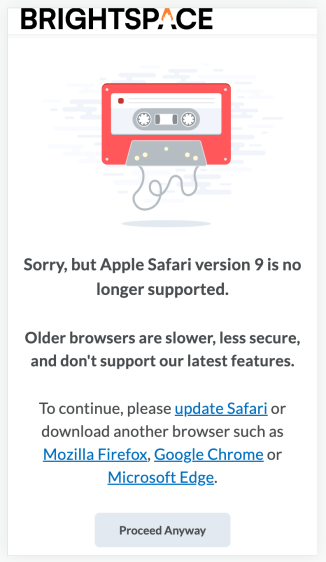
Figure: Browser update prompt in Brightspace Learning Environment.
Technical Details
Impact:
-
Low impact for all users who are now prompted to update their browser.
Availability:
- This feature is available to all clients.
To enable:
- This functionality is automatically enabled for all users.
Brightspace Pulse – Discovery better supports text-to-speech assistive technology | Updated
This release contains several accessibility improvements to Brightspace Pulse's Discovery feature, allowing it to better support users who employ text-to-speech assistive technology. These improvements consist of:
-
The Who provides your learning autocomplete field is renamed to Find your school or institution. This is to make the label more intuitive and gives a non-visual learner a better idea that the field is autocomplete. The Find your school or institution autocomplete field is additionally marked up as an edit field, indicating to the user where to tap to activate it and what to enter in the field. If no results are returned, the following prompt is shown: "We're sorry! We were not able to find a match. Please try a different institution. Or, if you know the school or institution's web address, you can enter it down below." Previously this prompt read "This may not be a compatible learning management system".
-
When a user types a letter, the displayed results are announced via an ARIA audio alert. When a user enters a search without any results, they are notified of such without requiring them to press the Enter key. Upon pressing the Enter key, the ARIA audio alert indicates that "<N> results found. This indicates to non-visual users if there are results. Previously, this change of results was not announced by an ARIA audio alert despite changing visually.
This feature has accessibility impacts, including:
• WCAG 2.1 Success Criterion 3.3.2 Labels or Instructions
• WCAG 2.1 Success Criterion 1.3.1 Info and Relationships
• WCAG 2.1 Success Criterion 4.1.3 Status Messages
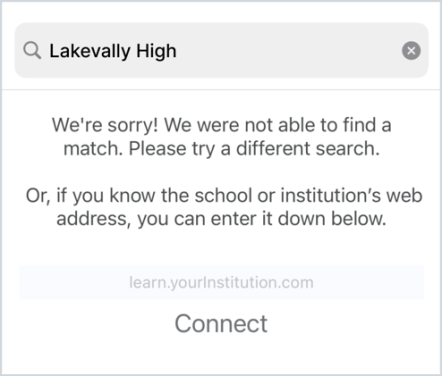
Figure: The improved message displayed when a search in the Find your school or institution autocomplete field returns no results.
Technical Details
Impact:
- Moderate impact to learners using assistive technology due to the improved experience using Discovery.
Availability:
- This feature is available to all Brightspace Pulse clients.
To enable:
- This functionality is automatically enabled for all users.
Data Hub – Access meaningful content file information with the Content Files Properties Log data set | New
This release adds the new Content Files Properties Log Brightspace Data Set (BDS) to help administrators understand what files are associated to content objects within courses. Each row in the data set represents a change (created, edited, or deleted) to a file that is linked to a content object within an org unit, and provides information about the file such as its name, extension, and size in bytes. The Content Files Properties Log BDS only captures changes to content files from July 2022 onwards.
For more information, refer to New Brightspace Data Set: Content Files Properties Log on Brightspace Community.
This feature implements the following PIE items:
-
D7051 (Copyright Reporting from Brightspace)
-
D6126 (Data Hub >> Please add manage file information to Data Hub)
-
D5820 (Report of Course Offering with their disc storage size)
-
D5968 (Add column 'file size' to Content Objects data set)
-
D3927 (partial) (Make available a list of all documents stored on one instance)
-
D7379 (Data Set which gives me a list of all the courses that have an asset)
Technical Details
Impact:
- Slight impact to administrators due to the addition of a new data set.
Availability:
- This feature is available to Brightspace Insights and Brightspace Core clients in all regions.
To enable:
-
Ensure the Can Access Brightspace Data Sets permission is granted to administrators at the org level and the d2l.Tools.BrightspaceDataSets.Version configuration variable is set to version 7. New and changed data sets appear the first time the data set runs after the version update.
Grades – Copy grade items only copies unique or in-use grade schemes | Updated
This feature updates the Copy Course Components functionality in regard to copying grade schemes to prevent unnecessary duplicates.
When a grade item is copied, any grade scheme associated with the item is also copied. If a grade scheme is not associated to a grade item within the course offering, the scheme is only copied if the grade scheme is unique (i.e., there are no duplicates which match on name, and ranges).
Previously, unassociated grade schemes were always copied over with the grade items, causing numerous unnecessary duplicates.
Technical Details
Impact:
- Slight impact to administrators and instructors due to the ability to copy grade items without accidentally creating duplicate grade schemes.
Availability:
- This feature is available to all clients.
To enable:
- This functionality is automatically enabled for all users.
Import/Export - Importing and Exporting Quiz Questions now includes alignment to outcomes for ASN standards | Updated
D2L course ZIP packages can now be exported and imported with ASN outcome alignment for questions.
Previously, the quiz import process retained the alignments of ASN standards only for Content topics and those directly aligned to Assignments. However, importing and exporting Rubric and Quiz question alignments is not supported.
Technical Details
Impact:
-
High impact to instructors due to the ability to export ASN outcome alignment values with quiz questions.
Availability:
- Available to all clients.
To enable:
-
This feature is automatically enabled for all clients.
LTI – Additional supported claim values for LTI 1.3 | Updated
To help with migrating from LTI 1.1 to LTI 1.3, this release adds support for the following fields in the LTI 1.3 spec:
-
role_scope_mentor: LTI resource link launch request messages now include the role-scope mentor claim when the user clicking on the LTI link has the Mentor role. Previously, we supported the role-scope mentor claim in LTI 1.1 but not in LTI 1.3.
-
course_section_sourcedid: LTI resource link launch request messages now provide the user's section code value for course_section_sourcedid under the LIS claim. The user must be enrolled in a section and the "Org Unit Info" security setting must be enabled; if either of these conditions are not met, the course offering code is provided instead of the section code. Previously, this logic was supported in LTI 1.1 but not in LTI 1.3.
-
content_topic_id: Every LTI launch from content now includes content_topic_id in the Brightspace vendor claim when there is a content topic value to send. Previously, the launch only supported sending org_unit_id and user_id in the vendor claim.
This feature implements PIE item D9093 (Name & Role Provisioning Services API: Share Section enrollment from classlist user information).
Technical Details
Impact:
- Slight impact to administrators due to the new information available in LTI 1.3 launches.
Availability:
- This feature is available to all clients.
To enable:
- This functionality is automatically enabled for all users.
LTI – Changes to the LTI Advantage administrative interfaces | Updated
This release introduces several improvements to the LTI Advantage administrative interfaces intended to make the workflows more intuitive and safeguard against errors. These changes include:
-
We now allow the same domain to be registered multiple times, provided only one of those registrations is enabled. On the Register a Tool page (Manage Extensibility > LTI Advantage > Register Tool), if you attempt to register a tool with a domain that is already in use, you will see this error message when you click Register: "Domain is already in use for another enabled registration".
-
Previously, domains could only be used for one registration even if the registration was disabled. This led to users appending random characters to the domain name so it would be free to use in a new registration.
-
-
You can no longer change the registered tool for a deployment after the deployment has been created. On the Deploy Tool page (External Learning Tools > LTI Advantage > New Deployment), after you fill out all the required fields and click Create Deployment, the Tool dropdown becomes a static field and can't be changed.
-
This release also prevents users from changing the registered tool for a created deployment using the API. The Valence API now throws a 400 error if a user attempts to change the ClientID for a deployment.
-
Previously, you could edit the registered tool after creating a deployment, which would break the deployment and cause negative downstream effects.
-
-
The deployment sharing options have been expanded. On the Deploy Tool page (External Learning Tools > LTI Advantage > New Deployment), when you click Add Org Units, under Options there is a new radio button called This org unit and all descendants.
-
Previously, to share a deployment with an org unit and all its descendants, you had to go through the share process twice. Also, if you had a template with no courses, you had no option to share with its descendants.
-
Technical Details
Impact:
- Slight impact to administrators due to new error messages and slight changes to workflow when creating and deploying LTI tools.
Availability:
- This feature is available to all clients.
To enable:
- This functionality is automatically enabled for all users.
Microsoft OneDrive – Use Microsoft's OneDrive LTI application to link and embed files from OneDrive | Updated
The new Microsoft OneDrive LTI is similar to the existing application and will replace the existing OneDrive App in the future. The new OneDrive application supports file browsing, navigating and sorting directories, selecting files, and switching between Microsoft accounts. Depending on institutional Microsoft OneDrive settings, users are able to access both their personal and institutional accounts. The update introduces an LTI file picker for OneDrive users that acts as an alternative to the current OneDrive file picker used by instructors. The changes to support the new OneDrive LTI include:
-
Supporting the OneDrive LTI app Cancel button.
-
Adding a config variable to display the OneDrive LTI App in the Quicklink option, which is found in Edit Assignments.
Note: This integration is available on or around July 29, 2022 when Brightspace configuration information is added to this page: An overview of Microsoft LTI apps | Microsoft Docs.
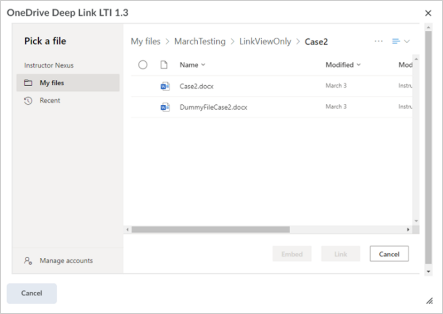
Figure: OneDrive deep link LTI 1.3 File Picker.
The current OneDrive Link/Embed tool will end-of-life in the near future. However, this update does not change any existing learner OneDrive file pickers.
The updated file picker supports PIE items related to providing a Document Viewer (D4975).
Technical Details
Impact:
-
High impact to instructors due to changes to existing workflows required to conform to the new OneDrive file picker.
Availability:
- This feature can be added by an Administrator with an Office 365 account as a regular LTI 1.3 tool.
To enable:
- Administrators must first disable the former OneDrive app. Administrators can add the new OneDrive LTI applications to the Quicklink bar. The config variable is available on or around July 29, 2022 when Brightspace configuration information is added to this page: An overview of Microsoft LTI apps | Microsoft Docs.
Outcomes Management – Eliminate duplication of effort with improved import rules around aligned ASN standards in the Standards (Learning Outcomes) tool | Updated
When you import a Brightspace course export package that contains aligned ASN standards, the outcomes are automatically added to the course intent list of the destination course.
Previously, the aligned standards were imported from a Brightspace course export package; however, you were required to manually re-add them from the ASN browser to the course intent list in the Learning Outcomes tool for the alignments to be displayed and available in the Content tool or the assessment tools.
Note: Non-Aligned outcomes are not imported; import rules only apply to aligned activities. This feature only applies to ASN outcomes; it does not support the import and export of course outcomes.
Technical Details
Impact:
- Slight impact to instructors as they are no longer required to complete redundant steps in the workflow to import course packages.
Availability:
- This feature is available to all clients.
To enable:
- This functionality is automatically enabled for all clients using the Learning Outcomes tool. Ensure that you have turned on the Learning Outcomes tool at the main organization and course levels.
Turnitin – Rearrangement of options for the Turnitin integration | Updated
The Turnitin integration options layout and feature names are changed with this release. The option changes can be viewed on the Turnitin Integrations options page.
GradeMark is now Online Grading and Originality Check is now Similarity Report. Instructors can enable features for Online Grading and Similarity Report separately within the Turnitin Integration options page.
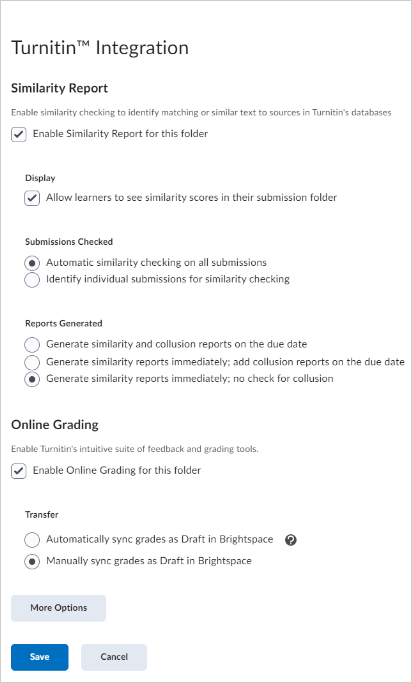
Figure: Turnitin integration with updated options for Similarity Report and Online Grading.
Technical Details
Impact:
-
Slight impact to instructors due to new functionality and naming schemes.
Availability:
-
Available to all Brightspace clients with the Turnitin integration.
To enable:
-
This feature can be enabled on the options page for the Turnitin integration. Select the checkboxes for each feature that you want to enable.
Turnitin - Restrict files to file types supported by Turnitin with the updated panel | Updated
Previously, Turnitin similarity check only supported specific file types while Turnitin grading check accepted any file type.
Instructors can now restrict file types to those supported by Turnitin. If an invalid type is submitted, an error is reported with no other side effect.
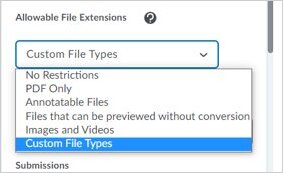
Figure: File type options for Turnitin submissions.
The updated side panel now indicates which Turnitin services are enabled. The text on these indications reflects the new Turnitin feature names for Similarity Report and Online Grading.
Technical Details
Impact:
-
Moderate impact to instructors who can now restrict file types.
-
High impact to students may now be limited to certain file type submissions.
Availability:
-
Available to all Brightspace clients with the Turnitin integration.
To enable:
-
On the side panel on the Allowable File Extensions drop-down menu, select ‘Compatible with Turnitin’ to restrict submissions to the following supported file types: HTM; HTML; Doc; Docx; HWP; ODT; RTF; WPD; TXT; PS; PDF; pptx; ppt; ppsx; pps.
Turnitin - Turnitin feature names are now reflected in Brightspace Learning Environment’s user interface | Updated
In Brightspace Learning Environment, the submission view now reflects the new Turnitin feature names that match Brightspace’s user interface styling and text. The column titled Turnitin Similarity is now Turnitin® Similarity Report. The column titled Turnitin® GradeMark® is changed to Turnitin Online Grading.
There is no change in the functionality of submission views.
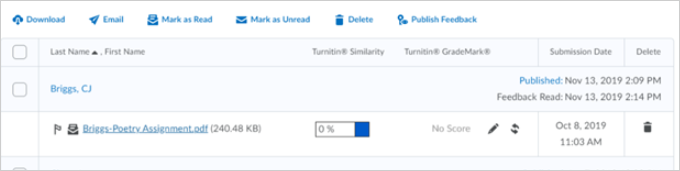
Figure: The original Turnitin submission view in Brightspace Learning Environment.
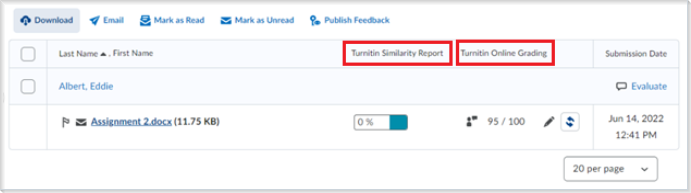
Figure: The new Turnitin submission view in Brightspace Learning Environment.
Technical Details
Impact:
-
No impact to instructors and learners as there is no change in functionality.
Availability:
-
Available to all Brightspace clients with the Turnitin integration.
To enable:
- This functionality is automatically enabled for all users.
