Brightspace Learning Environment
Assignments – Create select box grade items in the New Assignment Creation Experience | New
This feature builds on the Add categories capability in the Assignment Creation Experience | New feature released in July 2021/20.21.7.
With this release, the new assignment creation experience supports creating new select
box grade items. Previously, only numeric grade items could be created from the new
assignment creation experience.
In addition, this feature provides support for choosing a grade scheme when creating
numeric or select box grade items. Grade categories now progressively display when
creating a grade item. Previously, grade categories always displayed when available.
Also, to make interface text more clear, the following labels have been renamed in
the new assignment creation experience:
- Score out of is now Grade out of
- In Grades is now In Gradebook
- Choose in Grades is now Edit or Link to Existing
- Remove from Grades is now Not in Gradebook
When creating a new assignment as an instructor, under Grade Out Of, click Ungraded.
Click In Gradebook, and then select Edit or Link to Existing.
From the Edit or Link to Existing dialog, the following options may display under Create a new grade item:
- If the Grades tool has available grade categories, the Choose Grade Category option displays. Clicking this button displays available grade categories for association.
- If the Grades tool has multiple grades schemes, the Change Grade Type & Scheme option displays. Clicking this button displays available grade types and schemes for association.
Click OK, and then Save.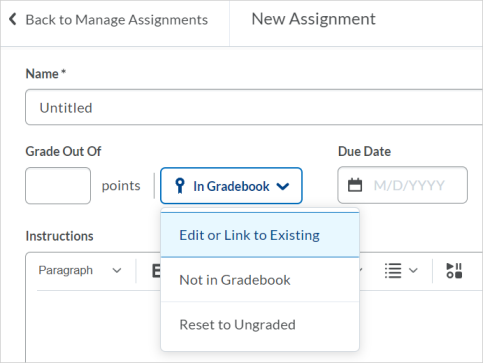
Figure: In Gradebook options when creating a new assignment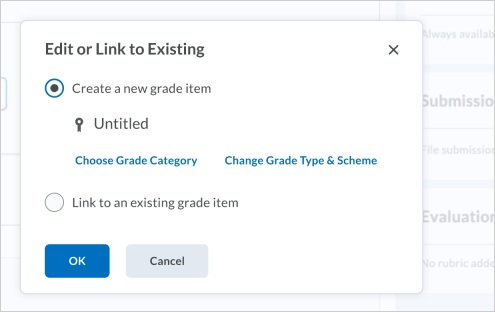
Figure: Edit or Link to Existing options when creating a new assignment
| Impact of Change | Technical Details |
|---|---|
| No impact to administrators. | Availability: This feature is available to all clients. To enable: This feature is automatically enabled for Assignments users. |
| Slight impact to instructors due to the ability to create new select box grade items. | N/A |
Assignments - Delete Submitted Files permission | New
This feature releases the new Delete Submitted Files permission, which determines whether or not you can delete an assignment submission
file.
This new permission is turned on by default for existing roles with the See and Manage Assignment Submission Folders and View Submitted Files permissions and it is turned off for all other roles.
When the Delete Submitted Files permission is turned off, the Delete functionality for bulk actions on the Assignments > Submissions tab and the context menu of each submitted file no longer appears. On the Assignments > Users tab, the Delete functionality for bulk actions and the icon to delete individual submission files
no longer appears.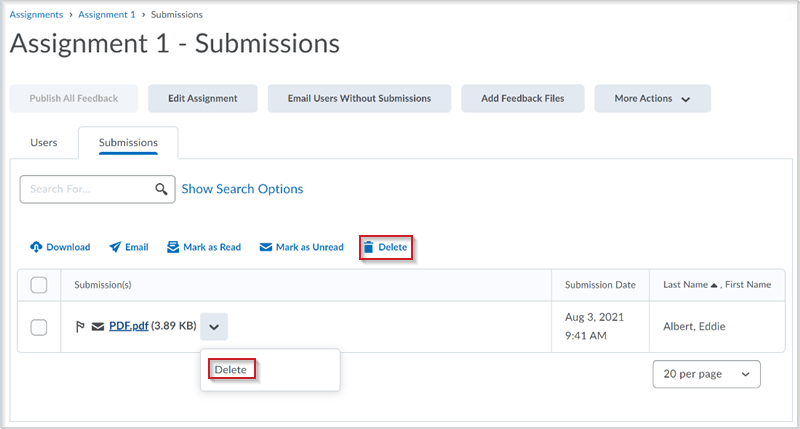
Figure: The Assignments > Submissions tab and the assignment submission context menu with the Delete functionality before this update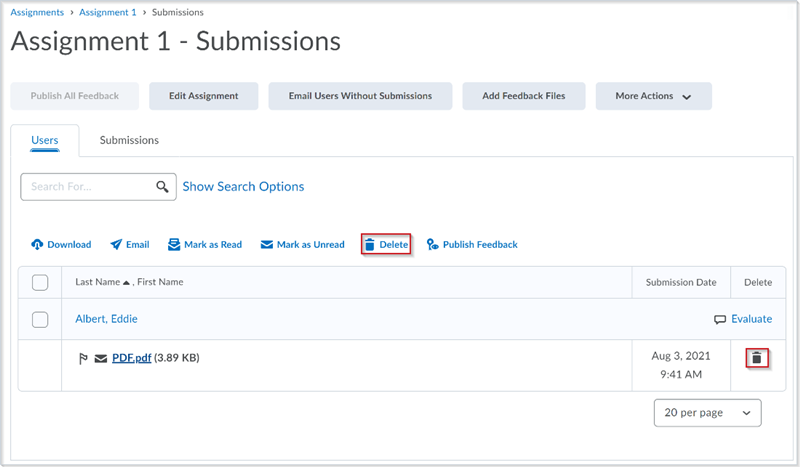
Figure: The Assignments > Users tab with the Delete functionality for bulk actions and the icon to delete individual submission files
before this update
This feature implements PIE item D1620.
| Impact of Change | Technical Details |
|---|---|
| Slight impact to administrators due to the ability to enable the permission to delete assignment submission files. | Availability: This feature is available to all clients To enable: The new Delete Submitted Files permission is turned on by default for existing roles with the See and Manage Assignment Submission Folders and View Submitted Files permissions and it is turned off for all other roles. No further action is required. |
Assignments - Restricting file extensions for submissions | Updated
Instructors can now specify the extensions of files that learners can upload as assignment submissions. When an instructor is creating a file submission assignment, if the d2l.Tools.Dropbox.RestrictFileExtensions configuration variable is set to ON, there is a drop down in the Submission and Completion section of the New Assignment Creation Experience. In this drop-down list, instructors can choose the restrictions they want. Choices include:
- Annotatable files, which include all file types that are supported by the Annotation tool in Assignments. For more information, see File types supported by Annotations.
Note: When a .GIF file is converted to PDF, only the first frame of the .GIF displays.
- .PDF only
- Files that can be previewed without any conversion, such as .HTM, .HTML, .MHT, .MHTML, and .BMP
- Images and videos
- Custom filetypes
If an instructor choses Custom File Extensions, they can then enter file extensions that are allowed for file submissions. When
this restriction is set, learners are presented with a list of acceptable file extensions
for their assignments. When a learner attempts to upload a file submission for an
assignment of an file extension type that the instructor has restricted, an error
message appears.
This feature implements PIE items D138, D4412, D8087, D3945, and D6154
| Impact of Change | Technical Details |
|---|---|
| Slight impact to instructors who can now restrict the file types for assignment submissions. | Availability: This feature is available to all clients. To enable: This functionality is enabled for clients who have the d2l.Tools.Dropbox.RestrictFileExtensions configuration variable is set to ON. |
| Slight impact to learners who are made aware if their assignment submission has a restricted file type. | N/A |
Brightspace Learning Environment - Set and view user pronouns | New
This feature releases the following permissions:
- User Information Privacy > See Pronouns – enables a user to see pronouns in the profile card
- Account Settings > Set My Pronoun – allows a user to set their own custom pronouns. A user can choose to hide their pronouns if pronouns are enabled, regardless of permissions.
Once the org level d2l.Settings.EnablePronouns configuration variable is set to ON and the new Set My Pronoun permission is granted to a user role, users can set their pronouns through Account Settings. If a user role also has the User Information Privacy > See Pronouns permissions, they can see pronouns set by the users they interact with in the respective
user’s profile card. If user pronouns are set and then the option to set pronouns
is disabled, a user’s pronouns are no longer displayed.
If a user's pronouns exist in a different system of record, these pronouns can be
systematically added through the Users API. Users can choose to show or hide their
pronouns in Brightspace Learning Environment and you can grant them permission to
set their own pronouns or not.
Note: The d2l.Settings.EnablePronouns configuration variable was released in the August 2021 / 20.21.8 release to enable
development work on this feature.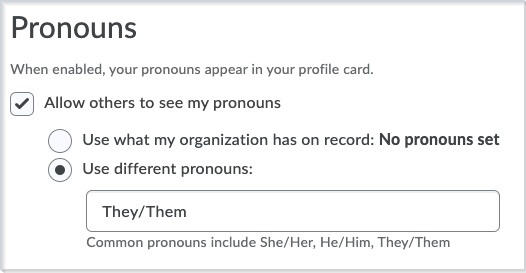
Figure: The area under Account Settings, where you can set your pronouns
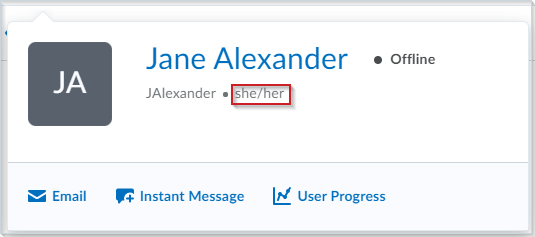
Figure: A user profile card with the pronouns displayed
This feature implements PIE items D5207 and D7231.
| Impact of Change | Technical Details |
|---|---|
| Slight impact to administrators due to ability to enable users to set pronouns. | Availability: This feature is available to all clients. To enable: Ensure that the org level d2l.Settings.EnablePronouns configuration variable is set to ON and that the Set My Pronoun permission (Roles and Permissions > Account Settings) is turned on for the appropriate user role. |
| Slight impact to users due to the ability to set their own pronouns and to view pronouns set by the users they interact with. | Availability: N/A To enable: Ensure that the User Information Privacy > See Pronouns permissions are enabled for the appropriate user role. |
Data Hub - Retain time limits and due dates for Quiz Attempts | Updated
To increase the value of the Data Hub offering, this release adds the following new columns to the Quiz Attempts Brightspace Data Set (BDS):
- DueDate: the due date of the quiz attempt.
- TimeLimit: the amount of time, in minutes, that a learner has to complete the quiz attempt.
- GracePeriod: the amount of time, in minutes, that a learner has to complete the quiz attempt in addition to the time limit.
- TimeLimitEnforced: indicates whether the time limit on this quiz attempt is enforced.
- GracePeriodExceededBehaviour: if the time limit is enforced for this attempt, indicates the desired behavior when the grace period is exceeded.
- ExtendedDeadline: the extended deadline learners are allowed beyond the grace period for this attempt, in minutes.
| Impact of Change | Technical Details |
|---|---|
| Moderate impact to administrators due to the addition of new columns to an existing Brightspace Data Set. | Availability: This feature is available to Brightspace Insights and Brightspace Core clients in
all regions. To enable: Ensure the Can Access Brightspace Data Sets permission is granted to administrators at the org level. New data sets appear the first time the data set runs after the CD update. |
Discussions - Configuration Variable, Data Set, and Custom Data Export changes | New
The following changes to Discussions are included in this release:
- The default value of the d2l.Tools.Discuss.ConsolidatedDatesEnabled configuration variable is now set to ON for all clients. Administrators who want to turn off the feature can do so using the Config Variable Browser after the update is complete. Existing overrides to this variable are not changed by this update.
- The Learner Usage Advanced Data Set now accounts for discussion topics that are marked as Hidden before start date, or Hidden after end date in the Content Completed and Content Required columns.
- The GradeItemsWithCommentsExport Customer Data Export now accounts for discussion topics and forums that are marked as Hidden before start date, or Hidden after end date.
| Impact of Change | Technical Details |
|---|---|
| Moderate impact to administrators due to changes to the default value of the d2l.Tools.Discuss.ConsolidatedDatesEnabled configuration variable, and how hidden discussions are handled by data sets and custom data export. | Availability: This feature is available to all clients To enable: This feature is automatically enabled. If you want to change the value of the d2l.Tools.Discuss.ConsolidatedDatesEnabled configuration variable it can be done through the Config Variable Browser after the update is complete. |
| Moderate impact to instructors due to possible changes to their Discussions experience. | N/A |
Discussions - New Discussion Evaluation Experience | Updated
This feature is a continuation of the Discussions - Consistent evaluation experience feature introduced in August 2021/20.21.8.
With this release, the d2l.Tools.Activities.CEDiscussionOptIn configuration variable is set to On(Opt-In) for all Orgs.
With this setting, the new evaluation experience for Discussions appears first for
all users, but they have the ability to opt-out until the December 2021/20.21.12 release,
at which time the new evaluation experience for Discussions will become the only option
available.
For more detail about the improvements in this new experience, visit the Welcome to Our New Discussion Evaluation Experience post on Brightspace Community.
For additional information on the consistent evaluation experience across all Brightspace
tools, visit the What is Coming in Evaluation: 20.21.12 post on Brightspace Community.
This feature implements PIE items D5609, D6911, D5148, D4920, D4859, D4685, D4728,
D3673, D3539, D3430, D3116, D2348, D2211, D2178, D4393, D7253, D2514, and D512.
| Impact of Change | Technical Details |
|---|---|
| Moderate impact to administrators due to the change in default setting for an existing configuration variable. | Availability: This feature is available to all clients. To enable: This functionality is automatically enabled for Discussions users. |
Discussions – Org Defined Id field in the legacy User Profile card | New
When an instructor hovers over a learner's profile in the Discussions tool, the legacy
User Profile card now displays the value of the Org Defined Id field, if enabled in the Profile Cards tool. By default, the new Org Defined Id field in the Profile Cards tool is enabled.
| Impact of Change | Technical Details |
|---|---|
|
No impact to administrators. |
Availability: This feature is available to Brightspace Core clients in all regions. |
| Slight impact to instructors and learners due to the new Org Defined Id field that displays in User Profile cards. | N/A |
Import / Export / Copy Components – Export release conditions in course packages |
New
Now when you export Brightspace Learning Environment course packages, you can export release conditions and any associations. As a result, you no longer need to re-create these release conditions when you import the course package.
| Impact of Change | Technical Details |
|---|---|
| Slight impact to administrators due to the ability to export and import release conditions in course packages. | Availability: This feature is available to all clients. To enable: Ensure that the existing Import Content Packages and Export Content Packages permissions are turned on for Import/Export/Copy Course Component users. |
Learning Groups – People And learning restrictions for use in the same org | Updated
This feature is an update to the Learning Groups – People and learning restrictions for use in the same org | New feature introduced in October 2020/20.20.10.
Access to the Restrictions page (via the Learning Group Management page) is now limited to a development-partnership release. As Learning Group Restrictions
functionality continues to evolve, the settings previously found on the Restrictions page are now managed by D2L Learning Group Implementation. Clients with restrictions
in use as of August 31 will be added to the development-partnership. Other interested
clients may contact their D2L representative for consideration.
| Impact of Change | Technical Details |
|---|---|
| Slight impact to administrators who can no longer set restrictions for learning groups users and courses. | Availability: This feature is restricted for Corporate clients running Brightspace Core and Education clients running
Brightspace Core that have purchased Pd for Edu. To enable: This functionality is automatically restricted for Learning Groups users. No further action is required. |
Local Authentication Security - Icon to indicate accounts with 2FA set up | Updated
This feature builds on the Local Authentication Security – User Interface Improvements | Updated feature that was released in August 2021/20.21.08.
The Local Authentication Security page > Authorized Users list now includes a lock icon alongside a username if two factor authentication (2FA)
has been set up for that user account.
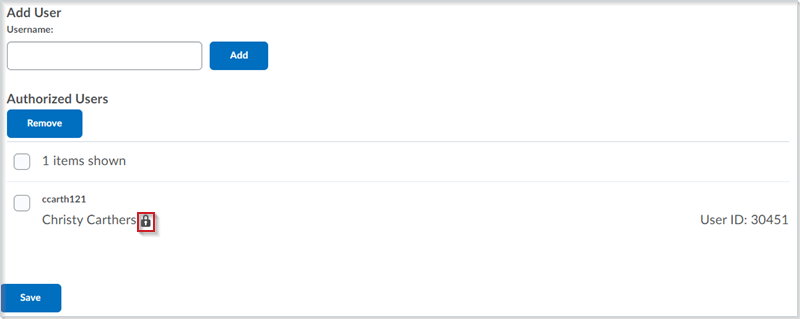
Figure: The Local Authentication Security page > Authorized Users list with the lock icon next to user accounts with 2FA set up
| Impact of Change | Technical Details |
|---|---|
| Slight impact to administrators due to the above update. | Availability: This feature is available to all clients To enable: The Local Authentication Security page is set to ON by default on the Organization Tools page for all clients. |
Org Unit Editor – Read only view and API updates | New
This feature releases the new View Org Unit Editor permission that enables users with this permission to view the Org Unit Editor in
read only mode. As a result, you can now grant certain roles the ability to make org
structure API calls without the ability to edit the org structure.
This permission also updates the following API routes. As a result, roles with this
new permission can only use the following API routes to run GET functions; POST and
DELETE functions will not be possible.
GET /d2l/api/lp/(version)/orgstructure/
GET /d2l/api/lp/(version)/orgstructure/(orgUnitId)
GET /d2l/api/lp/(version)/orgstructure/childless/
GET /d2l/api/lp/(version)/orgstructure/orphans/
GET /d2l/api/lp/(version)/orgstructure/(orgUnitId)/ancestors/
GET /d2l/api/lp/(version)/orgstructure/(orgUnitId)/children/
GET /d2l/api/lp/(version)/orgstructure/(orgUnitId)/children/paged/
GET /d2l/api/lp/(version)/orgstructure/(orgUnitId)/descendants/
GET /d2l/api/lp/(version)/orgstructure/(orgUnitId)/descendants/paged/
GET /d2l/api/lp/(version)/orgstructure/(orgUnitId)/parents/
GET /d2l/api/lp/(version)/orgstructure/(orgUnitId)/colours
GET /d2l/api/lp/(version)/orgstructure/recyclebin/
This feature implements PIE items D2079 and D5383.
| Impact of Change | Technical Details |
|---|---|
| Slight impact to administrators due to the above update. | Availability: This feature is available to all clients. To enable: Ensure that the View Org Unit Editor permission is turned on for the appropriate role. |
Rubrics - Additional information on Grade tiles | Updated
When a rubric is collapsed, instructors can now see if the rubric is complete. If
the rubric is complete, the collapsed rubric shows the overall level of the rubric,
and if the rubric is not complete, the number of unscored criteria appears on the
tile.
Previously, it was only possible to see the overall score of the rubric when the rubric
was expanded. 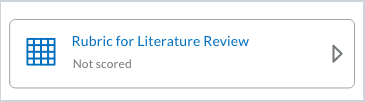
Figure: Previous Experience collapsed tile for unscored rubrics (points-based and
text-only rubrics)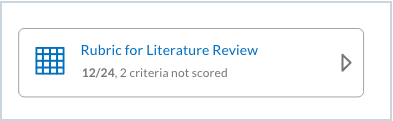
Figure: New Experience collapsed tile for partially scored points-based rubric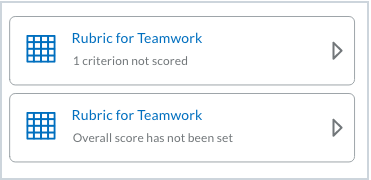
Figure: Previous experience collapsed tile for partially scored text-only rubrics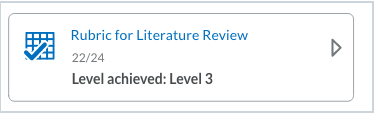
Figure: New Experience collapsed tile for completed rubrics (points-based and text-only
rubrics)
In addition, customers using rubrics with the New Evaluation Experiences can see Rubrics
Statistics from within the evaluation panel.
This feature implements PIE item D7716
| Impact of Change | Technical Details |
|---|---|
| Slight impact to instructors who have more visibility about the status of collapsed rubrics | Availability: This feature is available to all clients To enable: This functionality is automatically enabled for Rubrics users |
Rubrics – Brightspace Editor Additional Functionality | Updated
This feature updates the Brightspace Editor – Additional Functionality | Updated released in June 2021/20.21.6 and updated in Brightspace Editor – Available in ePortfolio External Comments and Quiz Builder | Updated released in July 2021/20.21.7. This update includes the following:
- The Brightspace Editor toolbar now appears in the rubrics creation and edit experience in description and feedback fields.
- The Insert Stuff and Insert Quicklink buttons now appear in the different views with additional formatting options.
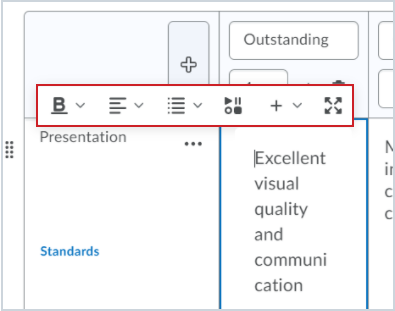
Figure: The Brightspace Editor in the Rubrics Description field 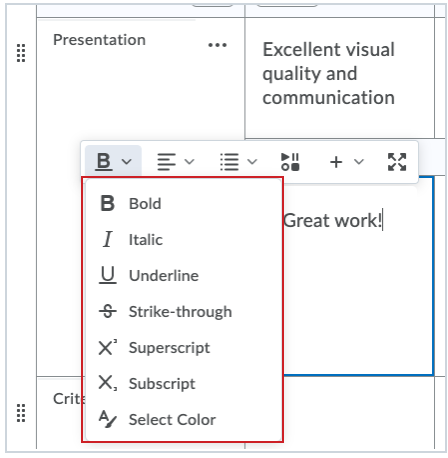
Figure: The Brightspace Editor in the Rubrics Feedback field
This feature implements PIE items D5342 ,D5143 and D8026.
| Impact of Change | Technical Details |
|---|---|
| Slight impact to instructors due to the availability of the new Brightspace Editor in Rubrics | Availability: This feature is available to all clients using the New Rubrics Evaluation experience. To enable: This functionality is automatically enabled for users of the New Rubrics Evaluation experience. Ensure that the d2l.Tools.Rubrics.CreateExperienceOptIn (Org) configuration variable is set to On. |
Rubrics - Copy and delete criteria groups | Updated
In response to client feedback about the New Assignment Evaluation Experience, it
is now possible to copy or delete a criteria group on a rubric. The delete option
is only available if there is more than one criteria group.
Note: When a rubric with attached assessment items has submissions evaluated against it,
the rubric is locked and can no longer be edited or deleted.
After you click Copy Criteria Group, a new criteria group appears below the original criteria group.
If you are using keyboard-only navigation, these options are available in the tab
order after the criteria group name. Once the criteria group is copied using keyboard
navigation, the keyboard focus moves to the new group's name.
Note: Aligned learning outcomes are not copied when you copy a criteria group. Specific
details of the evaluation criterion should be updated and re-aligned with specific
learning outcomes which apply to the new criterion elements in the criteria group. 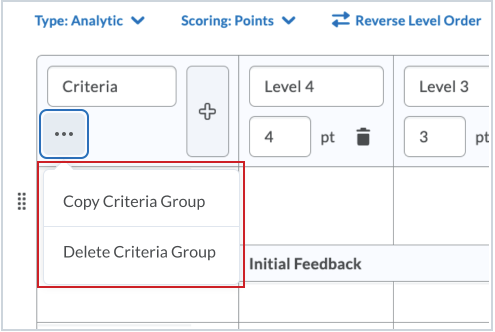
Figure: The Copy and Delete options are available in the action menu on the Criteria
Group header.
This feature implements PIE item D4752.
| Impact of Change | Technical Details |
|---|---|
| Slight impact to instructors who can now copy and delete rubric criteria groups. | Availability: This feature is available to all clients To enable: This functionality is automatically enabled for Rubrics users. |
Integrations
IPSIS - CSV File Upload API | New
This feature gives IPSIS administrators the ability to upload a .zip file to the source
system using Brightspace APIs. For clients that pay for each SFTP connection, the
new API helps to save costs.
Drag and drop capabilities are hidden unless the user has the Manage IPSIS Bulk Operations permission. The Access IPSIS Administration Console permission is also required.
| Impact of Change | Technical Details |
|---|---|
| Slight impact to administrators due to the ability for an authenticated API user to upload .zip files to the source system using Brightspace APIs. | Availability: This feature is available to all IPSIS clients with a CSV source system. To enable: Administrators must have the Manage IPSIS Bulk Operations permission. Drag and drop UI now requires this permission. Previously, only the Access IPSIS Administration Console permission was required. |
