Brightspace Learning Environment
Assignments - Preview Activity in Evaluation mode | Updated
Previously, users who did not have edit permissions for assignments could not preview
assignments. As a result, not all evaluator types could see assignment information
such as assignment instructions, start date, or due dates.
Now, in Evaluation mode, there is a Preview Activity option in the Assignment context
menu to see a preview of the assignment. Evaluators with the See and Manage Assignment Submission Folders permission can use the Preview Activity option to view the assignment information,
but cannot edit the assignment properties or dates.
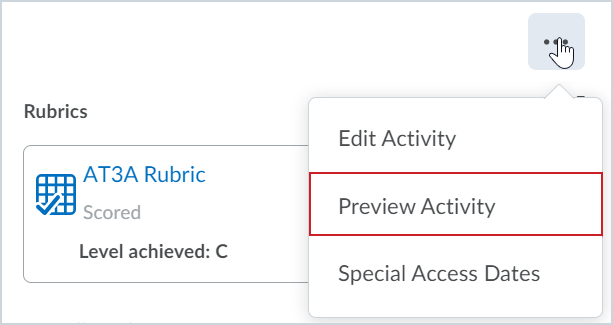
Figure: The Preview Activity option appears on the context menu for the assignment.
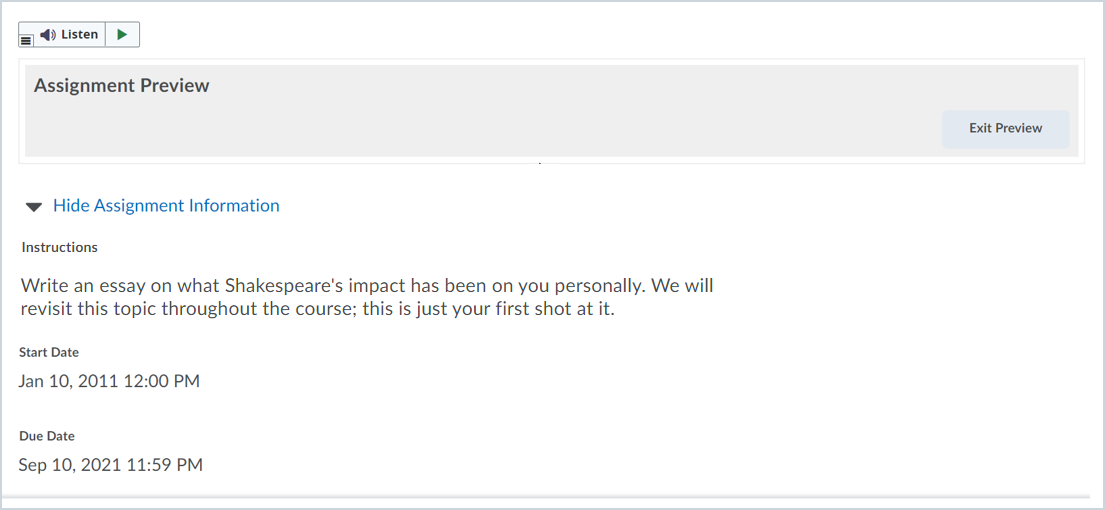
Figure: The Assignment Preview enables users to view the assignment information but
they cannot edit it.
| Impact of Change | Technical Details |
|---|---|
| Slight impact to evaluators that do not have edit permissions for assignments due to the new ability to preview assignments. | Availability: This feature is available to all clients To enable: Ensure that evaluator roles without edit permissions have the See and Manage Assignments permission in order to use the preview |
Brightspace Editor – Drag/drop and copy/paste images | Updated
This feature complements the Brightspace Editor functionality as released in the Brightspace Editor – Improvements | Updated feature released in May 2021 / 20.21.5.
The drag/drop and copy/paste functionality of images is now available in the following
areas that contain no user-specific data.
- Content Module/Topic Descriptions
- Quiz/Survey/Self-Assessment - Description, Header. Footer
- Grades - Description
- Content Course Overview descriptions
- Discussion Forum/Topic descriptions
Note: Similar to current functionality, image files added to these areas are saved in the
root of the Manage Files area of the organization unit the user is currently in.
This feature partially implements PIE items D7884, D2190, and D7968.
| Impact of Change | Technical Details |
|---|---|
| Slight impact to users due to the copy/paste and drag/drop functionality being available across more areas in Brightspace Learning Environment. | Availability: This feature is available to all clients To enable: This functionality is automatically enabled for all users. |
Brightspace Editor – Email notifications for users tagged in discussion posts and
threads | Updated
This feature updates the Brightspace Editor – Additional functionality | Updated feature released in June 2021 / 20.21.6 and now adds the ability for users tagged
in discussion posts and threads to receive email notifications.
The new Discussions - new mention in a discussion post or thread option appears in the Notification Administration page (Admin Tools menu > User Related > Notifications > Notification Defaults) when the following configuration variables are turned on:
- d2l.Tools.WYSIWYG.Mentions
- d2l.Tools.Discuss.Notifications
The d2l.Tools.WYSIWYG.Mentions configuration variable is turned off by default.
When the above configuration variables are turned on by your administrator, the Discussions - new mention in a discussion post or thread option is displayed to all users under the Instant Notifications area (on the minibar, click on your username > Notifications > Instant Notifications).
If your administrator has enabled the Discussions - new mention in a discussion post or thread option under Notification Defaults (Admin Tools menu > User Related > Notifications > Notification Defaults) the new Discussions - new mention in a discussion post or thread option under the Instant Notifications area (your username > Notifications > Instant Notifications) is enabled by default for all newly created users. Users can disable this option
if required.
The ability to tag users is controlled by multiple permissions. A role must have the
following permissions to use the @mention functionality when it is enabled for their
organization unit:
- User Information Privacy > See First Names*
- User Information Privacy > See Last Names*
- Users > Search for {role}
When a user is tagged, their profile is linked to their tagged name. To view the profile of another user, the following permission is required:
- User Profile > View Other Users’ Profiles
| Impact of Change | Technical Details |
|---|---|
| Slight impact to administrators due to the ability to enable the email notification defaults for new users. | Availability: This feature is available to all clients To enable: Ensure that the d2l.Tools.WYSIWYG.Mentions configuration variable is turned ON for the organization units that want to use @mentions. It is set to OFF by default. The d2l.Tools.Discuss.Notifications configuration variable is turned ON by default. To set email notification as a default option for newly created users, in the Admin Tools menu > User Related > Notifications > Notification Defaults area, select the Discussions - new mention in a discussion post or thread option. Ensure that the following permissions are turned on for the required roles:
|
Brightspace Pulse – Operating system support | Updated
The latest version of Brightspace Pulse is supported on devices with iOS® 12+ or AndroidTM 6.0+ (2015 release). Older versions of Brightspace Pulse will continue to work on
devices with iOS 11 or Android 5.0, but will not receive any app updates. For an optimal
experience, D2L recommends installing the latest version of Brightspace Pulse on devices
with iOS 12+ or Android 6.0+.
| Impact of Change | Technical Details |
|---|---|
|
No impact to administrators. |
Availability: This feature is available to Brightspace Pulse clients in all regions. |
| Slight impact to learners due to updated operating system support. | N/A |
Classlist - Configuration to disable emailing Inactive users| Updated
This feature updates the Email Classlist functionality by adding the new configuration variable d2l.Tools.Classlist.EmailInactiveUsers. This allows clients to set whether to email inactive users that added to the email
list when using the Email Class button.
Note: This only prevents clients from sending email to inactive users when using the button;
it is still possible to select all using the multi-select option to send to the entire
classlist.
This variable is not enabled by default. When enabled, it takes effect when the configuration
variable d2l.Tools.Classlist.DisplayInactiveUsers is also enabled; otherwise, it is ignored. The following permissions also need to
be enabled at the org level:
- Has Access to the Classlist (Classlist tool); and
- Access Email (Email tool).
Previously, all visible learners on the classlist were emailed, regardless of their activity status.
This feature implements PIE item D7733.
| Impact of Change | Technical Details |
|---|---|
| Slight impact to administrators due to the need to determine the setting of the configuration variable d2l.Tools.Classlist.EmailInactiveUsers. | Availability: This feature is available to all clients. To enable: Ensure the d2l.Tools.Classlist.DisplayInactiveUsers configuration variable and the permissions Has Access to the Classlist and Access Email are turned on at the org level; then turn on the configuration variable d2l.Tools.Classlist.EmailInactiveUsers. |
| Slight impact to instructors due to the ability to email inactive users or not. | N/A |
Content - Add Print Button to PDF file types | Updated
This feature adds the option to print PDF file types to Classic Content.
The Print button is visible when viewing a PDF topic or the Course Overview as a PDF. This button
will also only appear for users with Compile and Print Content permission.
No option to print PDFs was previously available.
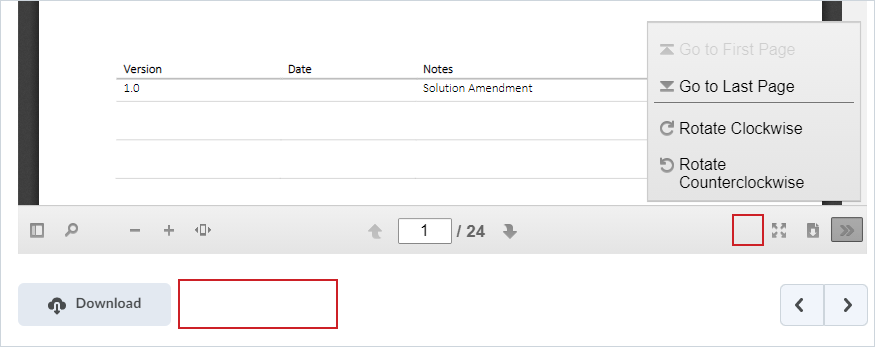
Figure: PDF view in Brightspace Classic Learning Environment - Content prior to this
release, highlighting the absence of a print functionality.
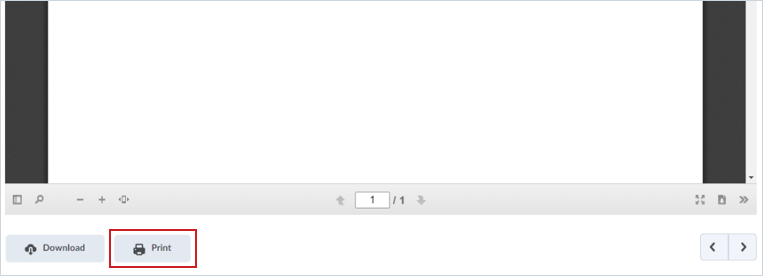
Figure: PDF view in Brightspace Classic Learning Environment - Content highlighting the location of the Print button.
| Impact of Change | Technical Details |
|---|---|
| Slight impact to users due to the ability to print PDF files. | Availability: This feature is available to all clients. To enable: This functionality is automatically enabled for Content users, regardless of whether the d2l.Tools.DocumentViewers.CustomPdfRendererEnabled is on or off. |
Content – Customize language terms in the New Content Experience | New
With this release, administrators can use the Language Management tool to override default language terms in the New Content Experience, not including the New Learner Experience. This allows administrators to use terminology that is consistent with their organization, for example, using custom terms for "unit," "lesson," and "folder." Previously, language terms in the New Content Experience were not customizable.
Language terms for the New Content Experience are located in:
-
Package: Content; Collection: NewExperience
-
Package: Content; Collection: Lessons
-
Package: WebComponents; Collection: d2l-activities\activityEditor
| Impact of Change | Technical Details |
|---|---|
| Slight impact to administrators due to the ability to customize language terms in the New Content Experience. | Availability: This feature is available to all clients. To enable: Use the Language Management tool to customize language terms that appear in the New Content Experience. |
| Slight impact to instructors and learners due to custom language terms that may display in the New Content Experience. | N/A |
Course Import - View Course Import history | New
Users can now view the history of course import attempts for courses in a specific org unit. From the Import/Export/Copy tool on Course Admin, users can view the Course Import History page, which includes the following information for each course import attempt:
- the original package name
- status of the import
- user who created the import job
- the timestamp for the import attempt
The content is sorted by Start Time (Descending) by default. After users have viewed the page, they can return to the Import/Export/Copy Components landing page in the Course Administration or click View Import Log to see a more detailed log. The log opens at the last line for the conversion you
are viewing.
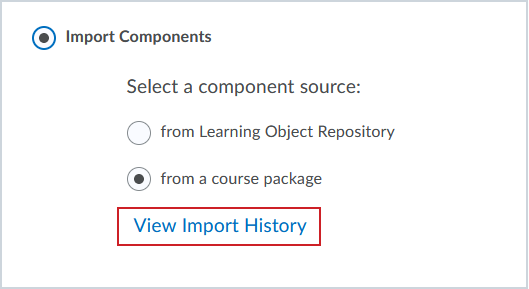
Figure: The View Import History link is available from the Import/Export/Copy Components tool in the Course Administration
area of their course.
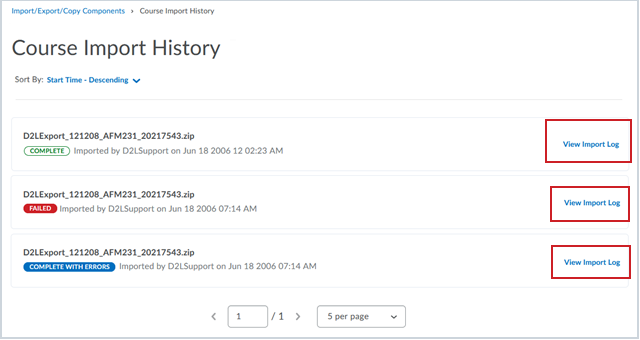
Figure: On the Course Import History page, you can view the import log for more information
about the import attempt.
This feature implements PIE items D2336 and D5473.
| Impact of Change | Technical Details |
|---|---|
| Slight impact to course designers and instructors who can check the import history for a course. | Availability: This feature is available to all clients To enable: Ensure that the user has the Import/Export/Copy Components > Import Content Packages permission for their role. |
Course Publisher - Log Out option available to end session | New
Previously, when a user closed a course provided by Course Publisher to return to
their home Brightspace Learning Environment, it did not end the Course Publisher session.
Now, users can ensure that the session has ended using the Log Out option on the Learner menu.
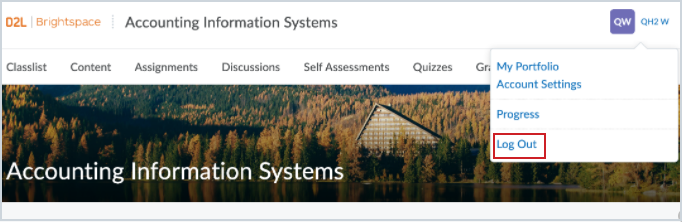
Figure: The Log Out button appears in the Learner menu.
| Impact of Change | Technical Details |
|---|---|
| Slight impact to learners who can now sign out of Course Publisher courses. | Availability: This feature is available to all clients To enable: This functionality is automatically enabled for Course Publisher Tools. |
Course Publisher - Tool availability update | New
Course Publisher is now available to all Brightspace Core and Brightspace Legacy clients.
in Admin Tools. For more information on Course Publisher, review the Course Publisher – Distribute courses to external Learning Management Systems | New feature from the May 2021/20.21.5 Release Notes, or visit the Course Publisher - Administrator Guide.
The information banner that appears when you publish a course for the first time is
being updated to include more language around possible overages incurred by creating
a course. The new warning states: A course has been published for this recipient.
Learners accessing this published course may add to your Brightspace user licenses.
To learn more, please visit the Community. To proceed, download the .zip file or copy
the LTI link below and send it to your recipient's administrator.
A direct link to Brightspace Community is included in the warning to provide additional
information.
| Impact of Change | Technical Details |
|---|---|
| Moderate impact to administrators, as Course Publisher is now available to all clients in Admin Tools. For existing users, the information banner that appears when you publish a course for the first time is also being updated. | Availability: This feature is available to all Brightspace Core and Brightspace Legacy clients. To enable: Course Publisher (Publish in Organization Tools) is already enabled in Organization Tools. To see Course Publisher in Admin Tools, ensure administrator roles have the Publish > Publish Courses permission enabled at the organization level. |
Data Hub – Added and removed columns in Discussions | Updated
As part of the visibility and posting restrictions for Discussions introduced in the August 2021 release, this release adds and removes several date columns from the Discussion Forums and Discussion Topics Brightspace Data Sets.
The following date columns are added to Brightspace Data Sets versions 6.12 and 7.0:
- StartDate
- StartDateAvailabilityType
- EndDate
- EndDateAvailabilityType
Note: These columns are populated even if the d2l.Tools.Discuss.ConsolidatedDatesEnabled configuration variable is turned off.
The following date columns are removed in Brightspace Data Sets version 7.0:
- VisibleStartDate
- VisibleEndDate
- PostingStartDate
- PostingEndDate
| Impact of Change | Technical Details |
|---|---|
| Moderate impact to administrators due to the addition and removal of columns in existing Brightspace Data Sets. | Availability: This feature is available to Brightspace Insights and Brightspace Core clients in
all regions. To enable: Ensure the Can Access Brightspace Data Sets permission is granted to administrators at the org level. Currently, the new dates functionality in Discussions is optional; however, in the December 2021/20.21.12 release, the d2l.Tools.Discuss.ConsolidatedDatesEnabled configuration variable will be permanently turned on. If the configuration variable is currently turned on, D2L recommends upgrading to the version 7.0 data sets in order for the new columns to correlate to dates visible in the user interface. If the configuration variable is currently turned off, D2L recommends continuing to use the version 6.0 data sets. |
Data Hub - Brightspace Data Sets Version 7 | New
Brightspace Data Sets (BDS) version 7 is now released, which will increase the value
of the Data Hub offering. Version 6 will exist in parallel for 6 months (October 2021
to March 2022). All clients will be updated to BDS version 7 in April 2022.
Included in the update to version 7 are major changes to existing Brightspace Data
Sets:
- Checklist Category Details BDS:
- remove NumberOfItems column.
- Checklist Objects BDS:
- remove ChecklistItemCount column.
- Discussion Forums BDS:
- remove VisibleStartDate column.
- remove VisibleEndDate column.
- remove PostingStartDate column.
- remove PostingEndDate column.
- add StartDate column (also available in v6.12).
- add StartDateAvailabilityType column (also available in v6.12).
- add EndDate column (also available in v6.12).
- add EndDateAvailabilityType column (also available in v6.12).
- Discussion Topics BDS:
- remove VisibleStartDate column.
- remove VisibleEndDate column.
- remove PostingStartDate column.
- remove PostingEndDate column.
- add StartDate column (also available in v6.12).
- add StartDateAvailabilityType column (also available in v6.12).
- add EndDate column (also available in v6.12).
- add EndDateAvailabilityType column (also available in v6.12).
More information about the changes to Discussion Forums and Discussion Topics is captured in a separate release note.
| Impact of Change | Technical Details |
|---|---|
| Large impact to administrators due to many changes to existing data sets and the ability to update to Brightspace Data Sets version 7. | Availability: This feature is available to Brightspace Insights and Brightspace Core clients in
all regions. To enable: Ensure the Can Access Brightspace Data Sets permission is granted to administrators at the org level. New and changed data sets appear the first time the data set runs after the version update. You must also ensure the d2l.Tools.BrightspaceDataSets.Version configuration variable is set to version 7. |
Integrations
LTI® 1.3 - Additional substitution parameters available | New
Previously in LTI Advantage, substitution parameters that were duplicated in the Security
Settings were not available in the LTI Select Substitution Parameter dropdown in Brightspace Learning Environment. Now, administrators and instructors
can use additional substitution parameters when setting up new links.
The ability to send time zone parameter substitutions in LTI Advantage is also added
in this update.
| Impact of Change | Technical Details |
|---|---|
| Slight impact to administrators due to the ability to use substitution when setting up a new link, and the ability to set a time zone in LTI Advantage. | Availability: This feature is available to all clients. To enable: This functionality is automatically enabled for LTI Advantage users. |
| Slight impact to instructors due to the ability to use substitution parameters when setting up a new link. | N/A |
