Activity Feed - Widget availability defaults to ON | Updated
The existing configuration variable d2l.Tools.ActivityFeed.ShowWidget is now set to On if it is currently in the Off state. The Show Widget configuration determines if Activity Feed appears as an available
widget in the homepage widget list during homepage creation. Administrators can still
turn the configuration Off if they would prefer their instructors not to use Activity Feed.
| Impact of Change | Technical Details |
|---|---|
|
Slight impact to instructors due to the increased availability of the Activity Feed widget. |
Availability: This feature is available to all clients. To enable: This functionality is automatically enabled for Activity Feed users. Ensure the d2l.Tools.ActivityFeed.ShowWidgetconfiguration variable is turned on. User Resources: For more information to share with users, visit the Interact And Engage With Learners – Instructor Guide (print-based resources) or the Post messages and links to course materials help topic (online resource). |
Assignment Grader - Evaluate On Paper and Observed in person submission types | Updated
iOS and Android versions of the Assignment Grader application now support On paper, and Observed in person submission types. Instructors can evaluate all of their assignments using the application; including those that do not require a file or text submission.
This feature implements PIE items D2694, and D4909.
| Impact of Change | Technical Details |
|---|---|
|
Slight impact to instructors due to the ability to grade all submission types using the Assignment Grader application. |
Availability: This feature is available to all clients. To enable: This functionality is automatically enabled for Assignment Grader users. No further action is required. User Resources: For more information to share with users, visit the Brightspace Assignment Grader - Instructor Guide (print-based resources) or the Grade assignments on-the-go help topic (online resource). |
Assignments - Improvements to Assignments List view | Updated
When accessing Assignments, the list view now displays updated information. Previously instructors would see information on the assignment name, Total Submissions, Unread Submissions, Flagged Submissions, and Due Date. Now instructors see information on the assignment name, the number of learners who have completed the assignment, the number of learners who have been evaluated, the number of learners who have had feedback published, and the Due Date. This allows instructors to quickly determine what assignments they need to evaluate, how far along they are with their evaluations, and if they have published the evaluations.
Learners also have an updated view of the assignments list, and are now able to see the assignment name, the Completion Status (Not Submitted, Submitted, Completed), their Score, The Evaluation Status (Not yet evaluated, Feedback: unread, Feedback: read), and the Due Date. This change to the list view allows learners to easily locate unfinished assignments, as well as access their scores and view instructor feedback on their work.
Administrators determine if the new Assignments list experience is available by setting the d2l.Tools.Dropbox.UseAssignmentListOptIn configuration variable. If this variable is set to On (Opt in), Instructors and students determine which version of the Assignments list to use in their courses (this is the default value). If this variable is set to On all users see the new Assignment list page, if it is set to Off all users see the old Assignments list page.
This feature implements PIE item D1422.
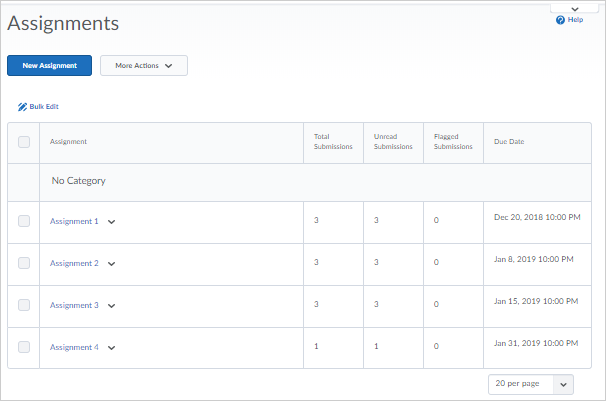
Figure: Existing Assignments list view for instructors
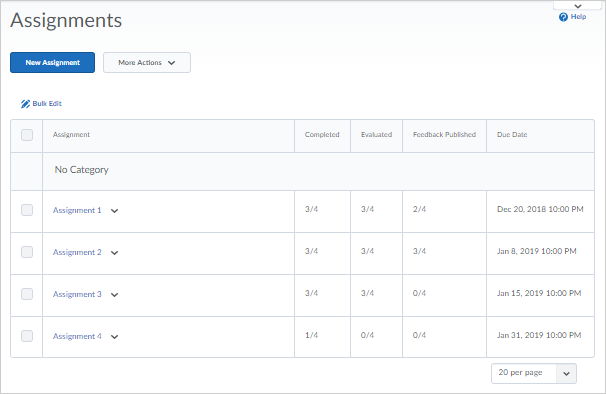
Figure: New Assignments list view for instructors
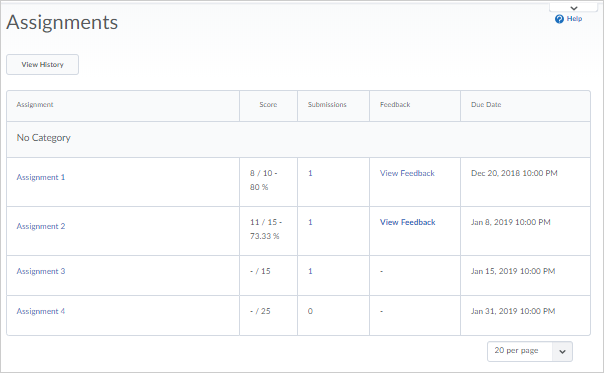
Figure: Existing Assignments list view for learners
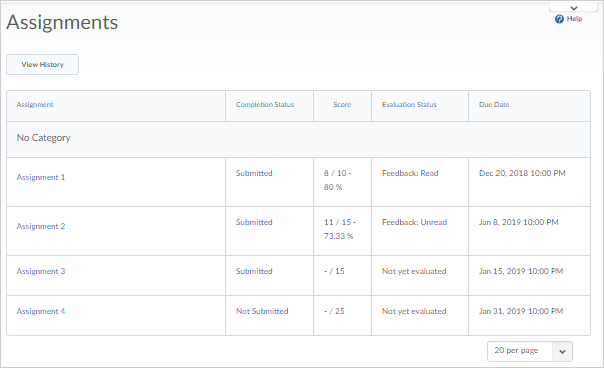
Figure: New Assignments list view for learners
| Impact of Change | Technical Details |
|---|---|
|
Slight impact to instructors and learners due to updates to the visible fields in the Assignments list view. |
Availability: This feature is available to all clients. To enable: This functionality is automatically enabled for Assignments users. Ensure the d2l.Tools.Dropbox.UseAssignmentListOptIn configuration variable is turned On (Opt in) so instructors and learners can opt-in to the new Assignments list experience. User Resources: For more information to share with users, visit the Assess and Grade Learners – Instructor Guide (print-based resources) or visit the Assessing assignments help topic (online resource). |
Brightspace Daylight Experience - Removal of configuration variable | Removed
As of January 2019, the configuration variable d2l.System.BrightspaceDaylightWidgetStyle is no longer available. Previously, this configuration variable enabled organizations
to opt-in to the new container widget style introduced as part of Daylight Experience.
Going forward, this container widget style will be applied to all system widgets.
Custom widgets will use the container style as the default style, but users may continue
to turn the container style off via the Customize This Widget options. Any custom widget overrides that existed prior to January 2019 remain in
place.
| Impact of Change | Technical Details |
|---|---|
|
Slight impact to administrators due to the removal of a configuration variable that previously controlled the style of system and custom widgets. |
Availability: This feature is available to all clients To enable: This functionality is automatically enabled for Brightspace Learning Environment users. No further action is required. Note: To remove the container widget style for custom widgets:
User Resources: For more information to share with users, visit the Set up and deliver a course - Instructor guide (print-based resources) or Brightspace Help (online resource). |
Course Conversion Service - Enabled by default | New
The Course Conversion Service used to import course packages now uses the new AWS
Course Conversion Service and is enabled by default for all clients. This change improves
the performance and user experience of converting packages through the Course Admin
Import workflow. The Course Conversion Service now supports Canvas and Blackboard
packages, improving the conversion of these package types into Brightspace.
| Impact of Change | Technical Details |
|---|---|
|
No impact to administrators. |
Availability: This feature is available to all clients To enable: This functionality is automatically enabled for all users. No further action is required User Resources: For more information to share with users, visit the Microservices in the Brightspace Cloud (print-based resources) or Course Conversion Service (online resource). |
Data Hub - New columns available in data sets | Updated
New columns are now available in the following Brightspace Data Sets:
- AwardCredits has been added to Awards Issued
- ReleaseDate has been added to Grade Results
- RowVersion has been added to Organizational Units and to Users
| Impact of Change | Technical Details |
|---|---|
|
Slight impact to administrators who now have additional content in the affected data sets. |
Availability: This feature is available to AWS-hosted and co-located Brightspace Insights and Brightspace Core clients in the following regions: North America, EMEA, and APAC. To enable: Ensure the Can Access Brightspace Data Setspermission is granted to administrators at the org level. New fields appear the first time the data set runs after the version update. User Resources: For information to share with users, refer to the Brightspace Core Analytics – Administrator Guide (print-based resources) or Brightspace Core Analytics web topics for administrators (online resource) at release. |
Data Hub – Role Details and Enrollments and Withdrawals data sets | New
To increase the value of the Data Hub offering, this release includes the following new Brightspace Data Sets:
- The Role Details data set provides the full set of attributes of each role in your organization.
- The Enrollments and Withdrawals data set provides all enrollment actions from all time across your organization.
The Role Details data set includes a Version column, and the Enrollments and Withdrawals
data set includes a LastModified column. These columns can determine the most recent
record, if multiple rows exist for a single Primary Key (PK) in the data set extract.
For example, if there are multiple rows, the highest value in the Version column indicates
the most recent record. While the Version column is most useful with the differential
data set, it is also included in the full data set to ensure consistent schema. Previously,
users determined the most recent record by the sort order of the data set and using
the last row as the most recent record.
| Impact of Change | Technical Details |
|---|---|
|
Slight impact to administrators who now have additional data sets available. |
Availability: This feature is available to AWS-hosted and co-located Brightspace Insights and Brightspace Core clients in the following regions: North America, EMEA, and APAC. To enable: Ensure the Can Access Brightspace Data Setspermission is granted to administrators at the org level. New data sets appear the first time the data set runs after the version update. User Resources: For information to share with users, refer to the Brightspace Core Analytics – Administrator Guide (print-based resources) or Brightspace Core Analytics web topics for administrators (online resource) at release. |
Groups - Create new submission types | Updated
The new On paper and Observed in person submission types available in Assignments
can now be created from the Groups tool.
| Impact of Change | Technical Details |
|---|---|
|
Slight impact to instructors due to the ability to create On paper and Observed in person submission types in Groups. |
Availability: This feature is available to all clients. To enable: This functionality is automatically enabled for Groups users. No further action is required. User Resources: For more information to share with users, visit the Interact and Engage with Learners – Instructor Guide (print-based resources) or the Create group work areas for learners help topic (online resource). |
HTML Editor - Descriptive error message for quicklinks to unavailable activities|
Updated
A specific error message now appears to users who click a quicklink to an activity that is outside the availability dates (not yet available or no longer available). The error message appears for the following unavailable activity types:
- Announcements items
- Calendar events
- Chat sessions (if the user is not part of a group chat)
- ePortfolio (for items that not shared to the user)
- External learning tools links
- Templates (that are not available in the current org unit)
- Groups (with expired self enrollment option)
This feature builds on a previous feature of 10.8.6 that added a specific error message for some course activities. With this feature, the specific error message, "Unavailable Quicklink. The <activity type> is not available" appears for many additional course activities.
This feature implements PIE idea D784.
| Impact of Change | Technical Details |
|---|---|
|
Slight impact to learners, who now see a specific error message when attempting to access unavailable course activities via quicklinks. |
Availability: This feature is available to all clients. To enable: This functionality is automatically enabled for Brightspace Learning Environment users. No further action is required. User Resources: For more information to share with users, visit the All Guides section (print-based resources) or Brightspace Help(online resource). |
Intelligent Agents - Export agent run history to CSV | New
Intelligent Agent run history, previously only visible in Brightspace Learning Environment,
can now be exported to a CSV file. The export can include all agents or a specific
agent. It can also include runs made during a specified date range. This feature allows
instructors to better track learners that are triggering Intelligent Agents.
| Impact of Change | Technical Details |
|---|---|
|
Slight impact to instructors due to the ability to export Intelligent Agent run history to a CSV file. |
Availability: This feature is available to all clients. To enable: This functionality is automatically enabled for Intelligent Agent users. The existing Manage Agents permission must also be selected for Instructors at the course offering level. User Resources: For more information to share with users, visit the Set Up And Deliver A Course – Instructor Guide (print-based resources) or visit the View the history of an agent help topic (online resource). |
Rubrics - Improved rubric creation experience| Updated
To improve on the new rubric creation experience, rubric creation has been changed to a single-page workflow. Clicking New in the Rubrics tool immediately brings the user to the rubric authoring page. As well, the two previous Rubric Tool options Properties and Levels and Criteria are now condensed into a single Edit option.
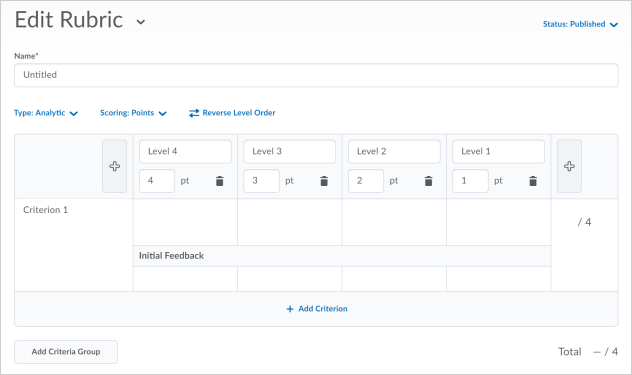
Figure: The new rubric creation experience in the single page format.
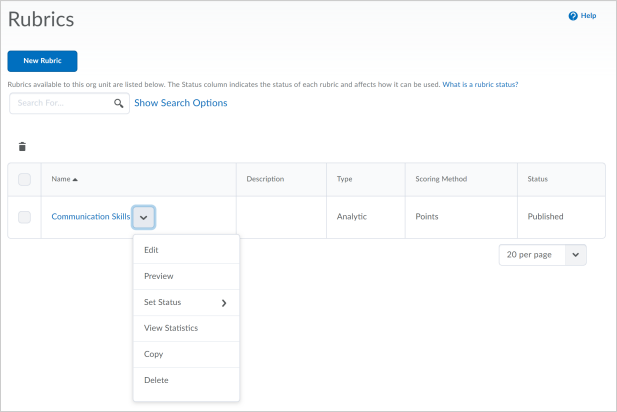
Figure: The new Edit Rubric Tool option, replacing Properties and Levels and Criteria.
| Impact of Change | Technical Details |
|---|---|
|
Moderate impact to administrators due to a new configuration variable required for the expanded rubric creation experience. |
Availability: This feature is available to all clients. To enable: The d2l.Tools.Rubrics.CreateExperienceOptInconfiguration variable must be enabled in order to use the new Rubric creation experience. When the d2l.Tools.Rubrics.CreateExperienceOptInconfiguration variable is set to On, the new Rubric experience is enforced, with no way for users to opt out. When the d2l.Tools.Rubrics.CreateExperienceOptInconfiguration variable is set to On (Opt-In), the new Rubric experience is available for users to opt-in. Users can opt out and leave feedback at any time. User Resources: For more information to share with users, visit the Brightspace Learning Environment - Configuration Variables and Permissions (print-based resources) or Rubrics (online resource). |
|
Moderate impact to instructors due to a change in the Rubric creation user interface. |
Availability: N/A To enable: The d2l.Tools.Rubrics.CreateExperienceOptInconfiguration variable must be set to On or On (Opt-In) by an administrator in order to use the new Rubric creation experience. When the d2l.Tools.Rubrics.CreateExperienceOptInconfiguration variable is set to On, the new Rubric experience is enforced, with no way for instructors to opt out. When the d2l.Tools.Rubrics.CreateExperienceOptInconfiguration variable is set to On (Opt-In), the new Rubric experience is available for instructors to opt-in. Users can opt out and leave feedback at any time. User Resources: For more information to share with users, visit the Assess and Grade Learners - Instructor Guide (print-based resources) or Create a rubric (online resource). |
