Assignment Grader – EduDentity login support | Removed
Assignment Grader no longer supports EduDentity log in. Instructors now log in to
Assignment Grader using their Brightspace Learning Environment credentials. Assignment
submissions are converted using the Document Conversion Service (DoCS) to allow instructors
to annotate all document types. On-prem clients do not have access to DoCS service
and can no longer annotate non-PDF documents. Instructors already logged in with their
Brightspace Learning Environment credentials do not have to log in again.
| Impact of Change | Technical Details |
|---|---|
|
Slight impact to instructors due the need to log in to Assignment Grader using their Brightspace Learning Environment credentials. |
Availability: This feature is available to all clients. To enable: No further action is required. The DoCS service is automatically enabled for your organization. User Resources: For more information to share with users, visit the Brightspace Assignment Grader - Instructor Guide (print-based resources) or the Grade assignments on-the-go andDocument Conversion Service help topics (online resource). |
Assignments - Edit Evaluation Properties permission added | New
To support permissions for the Evaluator role, the Edit Evaluation Properties permission has been added to Assignments. Previously, the See and Manage , and Add/Edit permissions were required to modify most properties of assignments. Now institutions can implement the separation of responsibility to give specific permission to Evaluators to have control over evaluation properties of an assignment, and to restrict facilitators, educators, and content creators from modifying the evaluation properties within assignments.
All roles with the Add/Edit permission are automatically assigned the Edit Evaluation Propertiespermission. If a user doesn't have the Edit Evaluation Properties permission, Activity Feed still allows the user to modify assignment grading properties
from Activity Feed.
| Impact of Change | Technical Details |
|---|---|
|
Moderate impact to administrators due to the need to update permissions for roles that require access to the evaluation properties of an assignment, and do not currently have theAdd/Edit Assignmentspermission. |
Availability: This feature is available to all clients. To enable: This functionality is automatically enabled for Assignments users. Grant the Edit Evaluation Propertiespermission to any role that requires access to the evaluation properties of an assignment. User Resources: For more information to share with users, visit the Brightspace Learning Environment - Configuration Variables And Permissions (print-based resources) or the Assignments permissions help topic (online resource). |
Bulk Course Tools - Base Content Path value on tool configuration pages | Removed
The BaseContentAbsolutePath value is obsolete for Bulk Course tools and no longer appears on the configuration
pages for Bulk Course Create, Bulk Course Export, and Copy Course Bulk. Files generated
for processing packages now use relative paths only. Relative course package paths
will default to the inbox path specified in Bulk Tools Configuration.
| Impact of Change | Technical Details |
|---|---|
|
Slight impact to administrators due to the removal of the Base Content Path value from Bulk Course Tools configuration pages. |
Availability: This feature is available to all clients. To enable: This functionality is automatically enabled for Bulk Course Tools users. No further action is required. User Resources: For information on Bulk Course Tools to share with users, refer to the Bulk Course Tools - Administrator Guide(print-based resource) or the Bulk course operations web topics for instructors (online resource) at release. |
Class / User Progress - Set default settings for display indicators | New
Administrators can now set org-level default settings for display indicators in the Class Progress dashboard and User Progress report. This allows instructors to see Class and User Progress items relevant to their organization without having to change what displays on the page.
This feature implements PIE item D2047.
From Admin Tools , under Course Related , a new Class Progress and User Progress tool displays.
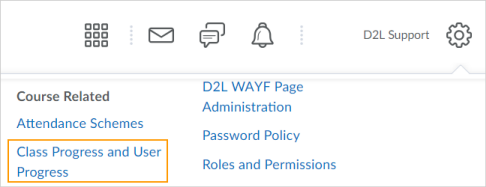
Figure: The new Class Progress and User Progress tool in the Admin Tools menu
From the Class Progress tab, administrators can set which indicators display in the table on the Class Progress dashboard.
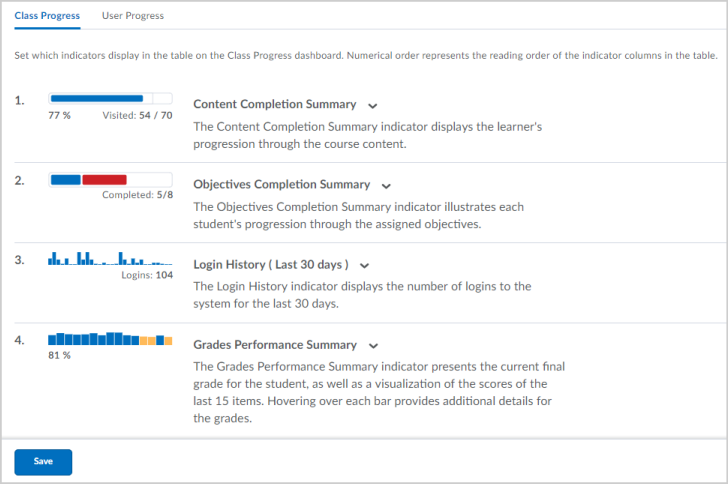
Figure: Class Progress settings
From the User Progress tab, administrators can set progress indicators to include, progress report information, and color indicators.
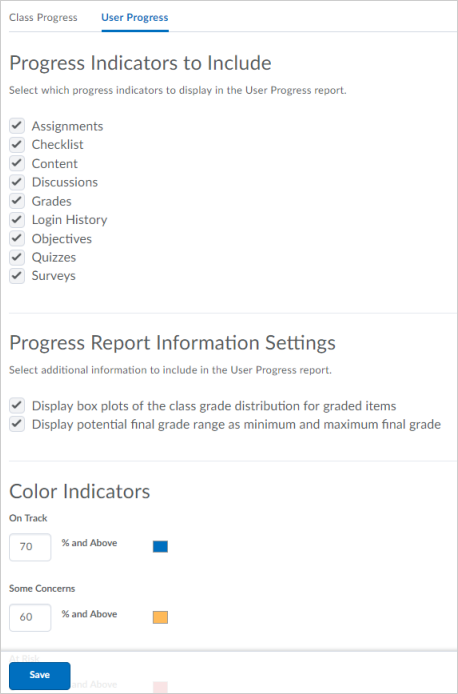
Figure: User Progress settings
| Impact of Change | Technical Details |
|---|---|
|
Slight impact to administrators due to a new tool and permission. |
Availability: This feature is available to all clients. To enable: To modify the default settings, assign the new Class Progress > Modify Org Default Progress Indicators permission to users. User Resources: For more information to share with users, visit the Measure And Guide Performance And Engagement - Instructor Guide (print-based resources) or View class progress(online resource). If a user does not have access to one of the default indicators, based on their permissions for that tool, the indicator does not display. For example, 3 indicators might display instead of 4. Visiting User Progress from the org level and changing settings does not change the org defaults. If the Course Progress page has been visited at least once in previously existing courses, the settings for those courses are not overridden by this change. New courses inherit the default settings. To reset all the defaults to your org defaults, the Reset all Course Settings option resets the defaults for every course. Administrators should carefully consider this option and communicate the change to their instructors to minimize disruption. |
| Slight impact to instructors due to new org-level default settings for Class and User Progress. | If necessary, instructors can override the default settings in their individual courses. |
Data Hub - Changes to Assignment data sets | Updated
To increase the value of the Data Hub offerings, the following updates are available in the Assignment Summary and Assignment Submission data sets.
- The Assignment Summary data set now includes SubmissionType and CompletionType columns. The SubmissionTypes column includes the new On Paper and Observed in Person values, in addition to already existing value types.
- The Assignment Submissions data set now includes a CompletionDate column.
| Impact of Change | Technical Details |
|---|---|
|
Moderate impact to administrators who now have additional columns in the Assignment data sets. |
Availability: This feature is available to AWS-hosted and co-located Brightspace Insights and Brightspace Core clients in the following regions: North America, EMEA, and APAC. To enable: Ensure the Can Access Brightspace Data Setspermission is granted to administrators at the org level. New columns appear the first time the data set runs after the version update. User Resources: For information to share with users, refer to theBrightspace Core Analytics – Administrator Guide (print-based resources) or Brightspace Core Analytics web topics for administrators (online resource) at release. |
Data Hub – Deprecating Brightspace Data Sets Version 1 | Removed
Brightspace Data Sets version 1 is being removed as an option from the d2l . Tools .BrightspaceDataSets . Version configuration variable. Clients already on version 2 or 3 are not affected.
| Impact of Change | Technical Details |
|---|---|
|
Large impact to administrators using Brightspace Data Sets version 1, who are automatically updated to version 2. |
Availability: This feature is available to AWS-hosted and co-located Brightspace Insights and Brightspace Core clients in the following regions: North America, EMEA, and APAC. To enable: No action required from users. If you currently use Brightspace Data Sets version 1, you are automatically upgraded to version 2. If you already use version 2, there is no change. Brightspace Data Sets Version 3 continues to be an opt-in configuration option until May 2019, when it will become the default version. User Resources: For information to share with users, refer toBrightspace Learning Environment - Configuration Variables and Permissions (print-based resources) or Data Hub tool configuration variables web topics for administrators (online resource) at release. |
Data Hub - New columns available in data sets | Updated
To increase the value of the Data Hub offering, new columns are now available in the following Brightspace Data Sets:
- AwardCredits has been added to Awards
- GradeReleasedDate has been added to Grade Results
| Impact of Change | Technical Details |
|---|---|
|
Moderate impact to administrators who now have additional columns in the affected data sets. |
Availability: This feature is available to AWS-hosted and co-located Brightspace Insights and Brightspace Core clients in the following regions: North America, EMEA, and APAC. To enable: Ensure the Can Access Brightspace Data Setspermission is granted to administrators at the org level. New fields appear the first time the data set runs after the version update. User Resources: For information to share with users, refer to theBrightspace Core Analytics – Administrator Guide (print-based resources) or Brightspace Core Analytics web topics for administrators (online resource) at release. |
Data Hub - Enrollments and Withdrawals Data Set | New
To increase the value of the Data Hub offering, this release includes the new Enrollments and Withdrawals Brightspace Data Sets.
The Enrollments and Withdrawals data set provides all enrollment actions from all
time across your organization. With the release of Enrollments and Withdrawals data
set, the User Enrollments data set will be removed in July 2019.
| Impact of Change | Technical Details |
|---|---|
|
Slight impact to administrators who now have additional enrollments and withdrawal information available in the Brightspace data sets. |
Availability: This feature is available to AWS-hosted and co-located Brightspace Insights and Brightspace Core clients in the following regions: North America, EMEA, and APAC. To enable: Ensure the Can Access Brightspace Data Setspermission is granted to administrators at the org level. New fields appear the first time the data set runs after the version update. User Resources: For information to share with users, refer to theBrightspace Core Analytics – Administrator Guide (print-based resources) or Brightspace Core Analytics web topics for administrators (online resource) at release. |
Data Hub – New Sections information in the Org Units data set | Updated
To increase the value of the Data Hub offering for section information, this release
includes functionality to override the Type column in the Org Units data set for groups
defined as Sections.
| Impact of Change | Technical Details |
|---|---|
|
Slight impact to administrators who now have additional sections content in the OrganizationalUnit data sets. . |
Availability: This feature is available to AWS-hosted and co-located Brightspace Insights and Brightspace Core clients in the following regions: North America, EMEA, and APAC. To enable: Ensure the Can Access Brightspace Data Setspermission is granted to administrators at the org level. New fields appear the first time the data set runs after the version update. User Resources: For information to share with users, refer to theBrightspace Core Analytics – Administrator Guide (print-based resources) or Brightspace Core Analytics web topics for administrators (online resource) at release. |
Turnitin - Link to e-rater ® Grammar feedback | New
Instructors can now turn on the e-rater Grammar checker, developed by ETS ®, in Brightspace Learning Environment.
Once turned on by an instructor, learners are provided a link to e-rater Grammar feedback
upon submission of an assignment. This enables learners to review Grammar feedback
immediately on assignment submission, which is important for assignments that allow
for multiple submissions. Learners can initially submit an assignment, receive Grammar
feedback, and then submit another version of their assignment after incorporating
the Grammar feedback.
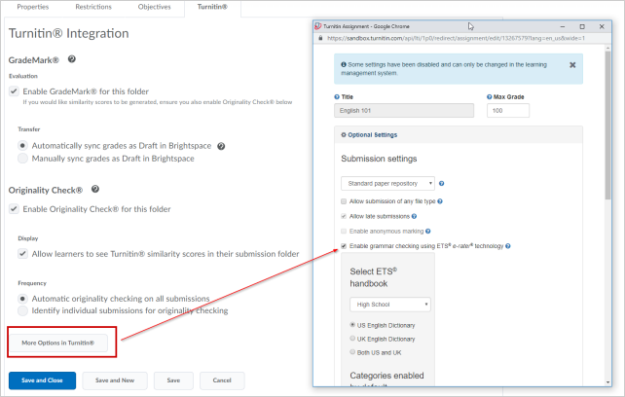
Figure: Enable e-rater Grammar checker
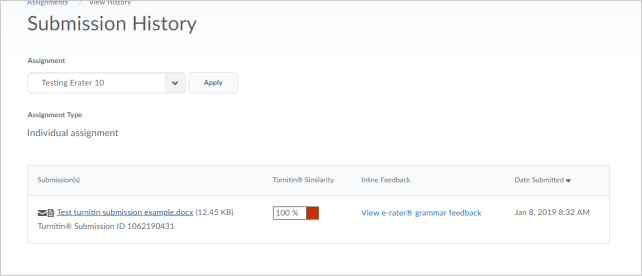
Figure: View e-rater Grammar feedback link
| Impact of Change | Technical Details |
|---|---|
|
Slight impact to instructors who can turn on the e-rater Grammar checker in Brightspace Learning Environment. |
Availability: This feature is available to all clients who have the licensed e-rater Grammar checker from Turnitin. To enable: To display the e-rater Grammar feedback link to learners, in the Turnitin Integration dialog box > More Options in Turnitin > Optional Settings > Submission Settings , select theEnable grammar checking using ETS e-rater technology check box. User Resources: For more information to share with users, visit the Turnitin - Administrator Guide (print-based resources) orAssignments and Turnitin (online resource). |
| Slight impact to learners who can now view theView e-rater® grammar feedback link in theInline Feedback column within their Submission History page. |
Availability: This feature is available to all clients who have the licensed e-rater Grammar checker from Turnitin. To enable: Ensure that your instructor has turned on the e-rater Grammar checker in Brightspace Learning Environment. User Resources: For more information to share with users, visit the Turnitin - Administrator Guide (print-based resources) orAssignments and Turnitin (online resource). |
