Activity Feed – Learners can create posts | New
Learners can now create Activity Feed posts on a course homepage. Previously, learners were only able to comment on posts created by their instructors. A new posting option in the Manage commenting and posting widget dialog allows instructors to enable or disable learners from posting in their course feed.
This feature implements PIE item D3999.
| Impact of Change | Technical Details |
|---|---|
|
Slight impact to administrators as a new configuration variable sets the default value for learner posts in courses. |
Availability: This feature is available to all clients. To enable: The d2l.Tools.ActivityFeed.LearnerPostDefaultconfiguration variable sets the default value for whether or not learners can create posts in Activity Feed. Instructors can adjust their own course preference using the widget configuration menu regardless of the setting of this variable. By default this variable is set to not allow learner posts. User Resources: For more information to share with users, visit the Interact and Engage with Learners – Instructor Guide (print-based resources) or the Post messages and add attachments topic (online resource). |
| Moderate impact to instructors as they can now allow learners to create Activity Feed posts. | N/A |
| Moderate impact to learners due to the ability to create original Activity Feed posts. | N/A |
Assignments – Notification improvements | Updated
When instructors evaluate assignments and new or updated feedback is published, email instant
notifications are available for learners.
| Impact of Change | Technical Details |
|---|---|
|
Slight impact to instructors due to improvements to notifications in Assignments. |
Availability: This feature is available to all clients. To enable: This functionality is automatically enabled for Assignments users. No further action is required. User Resources: For more information to share with users, visit the Assess and Grade Learners – Instructor Guide (print-based resources) or the Add feedback and evaluations to assignmentstopic (online resource). |
Data Hub - New Awards Issued Advanced Data Set | New
To increase the value of the Data Hub offering, there is a new Brightspace Advanced
Data Set that provides information on awards that have been issued. It includes consolidated
award data from the Awards Brightspace Data Sets in a new Advanced Data Set.
| Impact of Change | Technical Details |
|---|---|
|
Slight impact to administrators who can use the new data set. |
Availability: This feature is available Brightspace Insights and Brightspace Core clients in all regions: To enable: Ensure that the Can Execute Awards Issuedpermission for Advanced Data Sets is granted to administrators at the Org level. User Resources: For more information to share with users, visitBrightspace Core Analytics - Administrator Guide (print-based resources) or Advanced Data Sets (online resource) at release. |
Discussions - Align learning outcomes to discussion topics | New
Instructors can now align learning outcomes to discussion topics, enabling them to map discussion topic activities to a learner's demonstration of learning outcomes in a discussion. By viewing the learning outcomes that align to discussion topics, learners can understand what they need to demonstrate in discussion topic activities.
When creating or editing a discussion topic, a new tab allows instructors to add learning
outcomes.
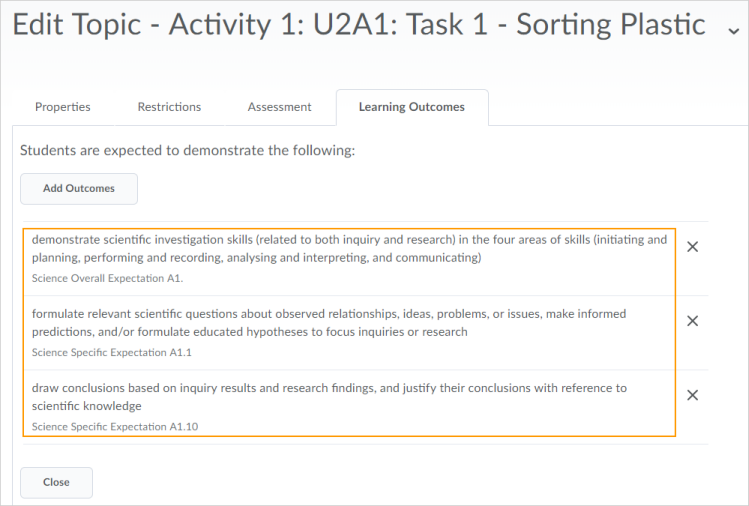
Figure: Learning outcomes added to a discussion topic
When learners participate in a discussion activity, the learning outcomes display under the description of the discussion topic.
For more information on assessing learning outcomes in discussions, see the new feature:Discussions - Assess learner progress using learning outcomes | New.
| Impact of Change | Technical Details |
|---|---|
|
Moderate impact to administrators due to the configuration of learning outcomes. |
Availability: This feature is available to all clients. To enable: Turn on thed2l.Tools.LearningOutcomes.ToolIntegrationEnabled configuration variable. Ensure the administrator role has the Manage Outcomespermission set at the organization and course offering level. From the Standards tool, define a scale for your organization that measures achievement in learning outcomes. In Lessons, import learning outcomes into a course. User Resources: For more information to share with users, visit theInteract and Engage with Learners – Instructor Guide (print-based resources) or Assessing Discussions (online resource). The language term used to describe learning outcomes depends on the value set for thed2l.Languages.Terminology.LearningOutcomes configuration variable. For example, the Standards tool in the Admin Tools menu or the Standards tab in a discussion topic might be labeled asCompetencies, Expectations, Objectives, or Learning Outcomes . |
| Moderate impact to instructors due to the ability to align learning outcomes to discussion topics. |
Learning outcomes are assessed against your organization's levels of achievement, defined by an administrator. Learning outcomes can only be used if they have been imported into a course using Lessons. Adding a rubric to a discussion topic is optional; it is not required for assessing learning outcomes in a discussion thread. |
| Moderate impact to learners due to the visibility of learning outcomes in discussion topics. | N/A |
Discussions - Assess discussion threads against learning outcomes | New
Instructors can now assess discussion threads against learning outcomes aligned to a discussion topic. This allows instructors to easily assess learner progress against learning outcomes in Discussions. Learners can view the results of the instructor's assessment, making it easier for them to understand their progress against a learning outcome, and locate areas for improvement.
When an instructor assesses a discussion thread, a section for measuring learning
outcomes displays. Using the scale defined by an administrator, the instructor measures
the learner's achievement in each learning outcome.
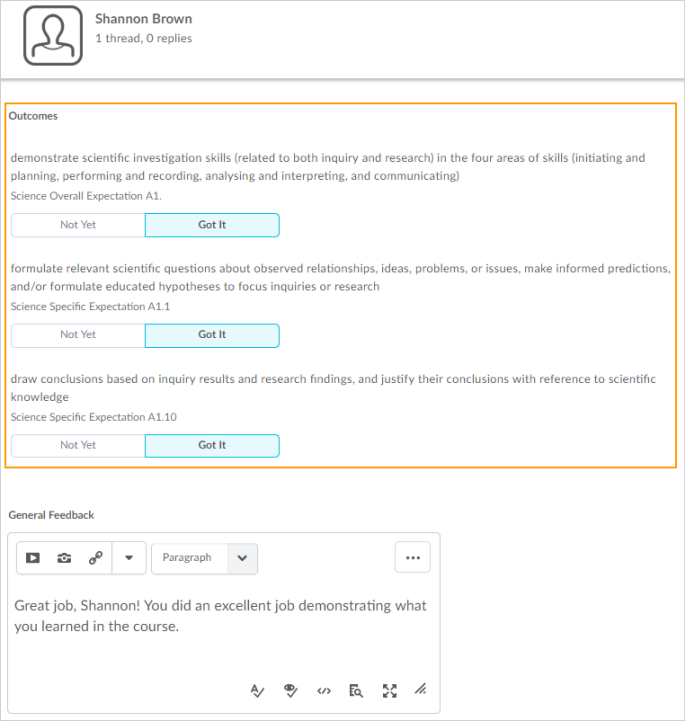
Figure: Assessing a learner against specific learning outcomes in a discussion thread
After the instructor publishes the assessment of the discussion thread, the learner
can navigate to the discussion topic and view the assessment.
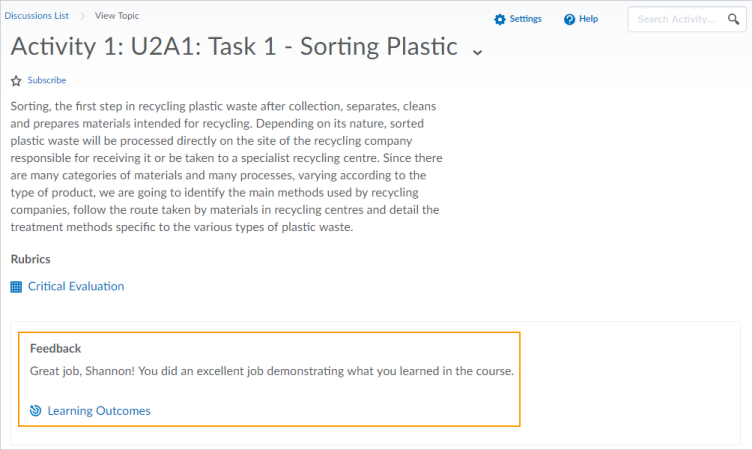
Figure: Learner view of a learning outcomes assessment in a discussion topic
For more information on aligning learning outcomes in discussions, see the new feature: Discussions - Align learning outcomes to discussion topics | New.
| Impact of Change | Technical Details |
|---|---|
|
Moderate impact to administrators due to the configuration of learning outcomes. |
Availability: This feature is available to all clients. To enable: Turn on thed2l.Tools.LearningOutcomes.ToolIntegrationEnabled configuration variable. Ensure the administrator role has the Manage Outcomespermission set at the organization and course offering level. From the Standards tool, define a scale for your organization that measures achievement in learning outcomes. In Lessons, import learning outcomes into a course. User Resources: For more information to share with users, visit theInteract and Engage with Learners – Instructor Guide (print-based resources) or Assessing Discussions (online resource). The language term used to describe learning outcomes depends on the value set for thed2l.Languages.Terminology.LearningOutcomes configuration variable. For example, the Standards tool in the Admin Tools menu or the Standards tab in a discussion topic might be labeled asCompetencies, Expectations, Objectives, or Learning Outcomes . |
| Moderate impact to instructors due to the ability to assess learning outcomes in discussion threads. |
Learning outcomes are assessed against your organization's levels of achievement, defined by an administrator. Learning outcomes can only be used if they have been imported into a course using Lessons. Adding a rubric to a discussion is optional; it is not required for assessing learning outcomes. |
| Moderate impact to learners due to the ability to view the assessment of learning outcomes in discussion threads. | Learners cannot view an assessment of learning outcomes in a discussion thread until it is published by the instructor. |
Email - Custom header changes for forwarded email messages | New
To align with the DMARC mail standard, emails forwarded from D2L servers now appear to originate from the sender’s D2L domain account instead of the original sender account. Currently, forwarded emails from the original sender email address (external servers such as {user}@gmail.com), but sent over D2L servers, are often rejected due to an organization's Sender Policy Framework (SPF). With this change, D2L adjusted the mail headers used by the Brightspace platform when forwarding emails from a user account to the specified external address.
Email users should note the following:
- Email messages forwarded to the specified external address through the D2L email account come from the user’s D2L email address in the format of {username}@{D2LMailDomain}
- Email header changes show the new "From" address as the user’s D2L email address, and the "Reply-To" address as the original sender’s (external) email address.
This feature provides more consistent and successful email delivery on D2L servers.
| Impact of Change | Technical Details |
|---|---|
|
Slight impact to administrators due to updates that may be required to Email configuration settings for your organization. |
Availability: This feature is available to all clients. To enable: This functionality is automatically enabled for Email users. You must update your organization's SPF record to ensure D2L is an approved sender on behalf of the configured D2LMailDomain.
User Resources: For information on Email to share with users, refer to the Brightspace Learning Environment - Administrator Guide (print-based resource) or the Email configuration web topics (online resource) at release. |
QuickLinks - Create Quicklink to Rubrics | New
Users with the See Rubrics permission enabled can now create Quicklinks directly to Rubrics with the Rubric is visible to Students setting enabled. In addition, users with the Manage Rubrics permission enabled can also access Manage Rubrics at the bottom of the Quicklinks menu. The See Rubrics permission is not required for students to access quicklinked Rubrics that are visible to students and associated to a tool for evaluation.
This feature implements PIE items D202 and D384.
| Impact of Change | Technical Details |
|---|---|
|
Slight impact to instructors due to expanded functionality of the Quicklinks tool. |
Availability: This feature is available to all clients. To enable: The existing See Rubrics and Manage Rubricspermissions must be selected for Instructors at the Course Offering level to use the Quicklinks to rubrics feature. User Resources: For more information to share with users, visit the Set Up and Deliver a Course - Instructor Guide (print-based resources) or Discussions (online resource). |
Quizzes - Early Preview of Quiz Builder | New
This feature releases a read-only preview of the Quiz Builder, which you can enable in test environments or production environments in a sandbox or non-live courses.
Once this read-only preview feature is turned on at the course level, instructors can then opt in / opt out of the new experience. D2L does not recommend using this feature in live production courses in its preview form.
Once turned on, you can preview the new Quiz Builder experience by clicking Add/Edit Questions on the Quiz Properties tab. The updated design of the Add/Edit Questions screen displays how questions are laid out and previewed in the new experience. You must have existing questions in your quiz or add questions in the old layout to see a preview of the updatedAdd/Edit Questions screen. In future releases, you will be able to add, edit, delete, import and reorder questions in the Add/Edit Questions screen.
When you opt out of the Quiz builder experience, you are prompted and encouraged to
leave feedback on the new design.
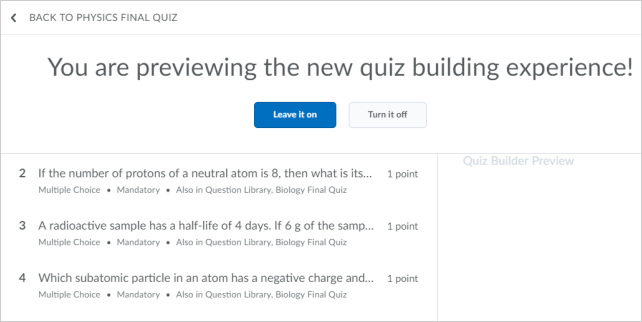
Figure: New quiz building screen with the option to opt in and opt out
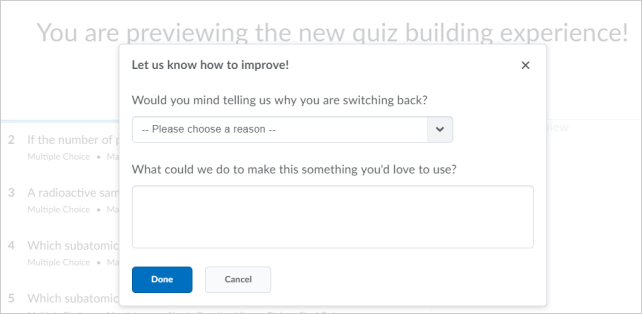
Figure: Feedback screen when opting out of the new Quiz Builder experience
| Impact of Change | Technical Details |
|---|---|
|
No impact to users as this feature is only available for preview in test environments and production environments in a sandbox or in non-live courses. |
Availability: A preview of this read-only feature is available to all clients. To enable: To preview this functionality, ensure the d2l.Tools.Quizzes.NewQuizBuilderExperience (OrgUnit)configuration variables is set to On (Opt In) for courses with existing quizzes. User Resources: Documentation will be available when this feature is ready for use in live courses in production environments. |
Rubrics - Align learning outcomes to rubric criteria | New
Instructors can now align learning outcomes to rubric criteria, enabling them to demonstrate how assessment criteria maps to a learner's demonstration of learning outcomes in an activity (quiz or assignment). For learners, this makes it easier to understand their progress against a learning outcome, and locate areas for improvement.
When creating or editing a rubric, a new option allows instructors to add learning
outcomes to the rubric criteria.
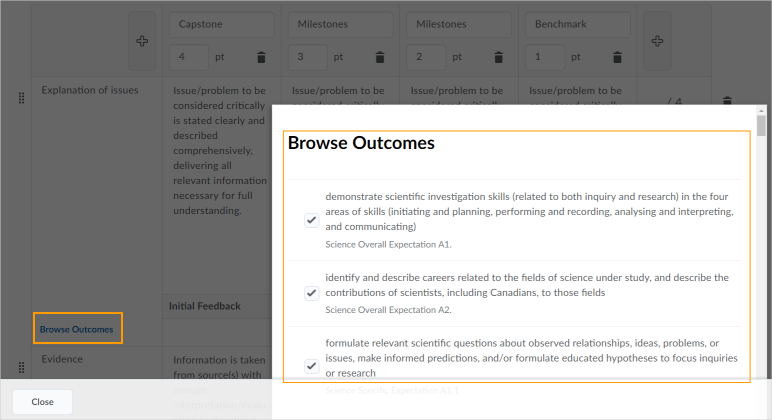
Figure: Adding learning outcomes to rubric criteria in the new rubric creation experience
After attaching the completed rubric to an activity, the learning outcomes are visible
from the rubric when learners start the activity.
| Impact of Change | Technical Details |
|---|---|
|
Moderate impact to administrators due to the configuration required to set up learning outcomes. |
Availability: This feature is available to all clients. To enable: Turn on thed2l.Tools.LearningOutcomes.ToolIntegrationEnabled configuration variable. To use the Learning Outcomes tool, ensure the administrator role has the Manage Outcomes permission set at the organization and course offering level. From the Standards tool, define a scale for your organization that measures achievement in learning outcomes. In Lessons, import learning outcomes into a course. User Resources: For more information to share with users, visit theAssess And Grade Learners – Instructor Guide (print-based resources) or Create a rubric (online resource). The language term used to describe learning outcomes depends on the value set for the d2l.Languages.Terminology.LearningOutcomes configuration variable. For example, theStandards tool in the Admin Tools menu or the Standards tab in a rubric might be labeled as Competencies, Expectations, Objectives, or Learning Outcomes . This feature does not include the assessment of learning outcomes in rubrics; assessment of rubrics with aligned learning outcomes does not affect assessment of the learning outcomes. If learning outcomes are not imported into a course or thed2l.Tools.LearningOutcomes.ToolIntegrationEnabled configuration variable is Off , the ability to add learning outcomes does not appear. |
| Moderate impact to instructors due to the ability to align learning outcomes to rubric criteria. |
Learning outcomes are assessed against your organization's levels of achievement, defined by an administrator. Learning outcomes can only be used if they have been imported into a course using Lessons. Learning outcomes aligned to an activity via a rubric cannot be removed from the activity. Learning outcomes that are indirectly aligned to an activity can be directly assessed, like any other outcome Removing a rubric containing learning outcomes does not affect any previously assessed learning outcomes. For example, if an instructor assesses a learner in a learning outcome and then removes the rubric, the assessment is hidden; it is not deleted. Re-adding the rubric makes the outcome assessment visible again. Instructors can attach a rubric with learning outcomes aligned to learning objectives or competencies; however, the two systems do not have any interaction. |
| Moderate impact to learners due to the visibility of learning outcomes in rubric criteria. | N/A |
