Brightspace Platform November 2018/10.8.7 Current Release Notes
The following release notes are for clients installing Brightspace Learning Environment 10.8.7 (November 2018). D2L recommends reviewing the final release notes to determine if there are any changes that impact your organization. To receive notifications about updates, click Follow.
- YouSeeU Rebrands As Bongo
- There have been changes to the way rubric feedback is displayed in the Grade book. Please be aware that the change has been available to your organizations since the June 2018/10.8.2 release. The change is not automatically applied. We are providing a site admin configuration, d2l.tools.Rubrics.DisplayActivityRubricsOnGrades, that we encourage you to turn on. The configuration will exist for 6 months (this will be communicated in the configuration description as well as our Release Notes) which allows you to pick the best time in your organization to enable the change. After 6 months, this change will be applied to all organizations and the configuration variable will be permanently removed. For more information, see Displaying Rubric Feedback In Gradebook.
Brightspace Learning Environment
Assignments - Anonymous Marking in Brightspace | Updated
Anonymous marking in Assignments features the following updates:
- Administrators can set assignments to display a user's Org Defined Id as an anonymous identifier
- Instructors can see a new icon associated with assignments that have anonymous marking enabled
- User names are revealed to instructors once feedback is published
- A Publish All Feedback button is available in assignments with anonymous marking enabled to ensure anonymity when publishing feedback
- Improved confirmation messaging appears to remind instructors to complete feedback for all anonymous users. If Publish All Feedback is selected before providing feedback for all anonymous submissions, the confirmation window will state the number of users with feedback and the total number of users
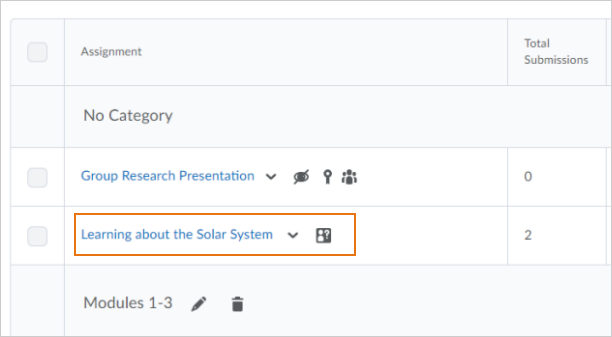
Figure: An assignment displaying the anonymous marking icon for instructors
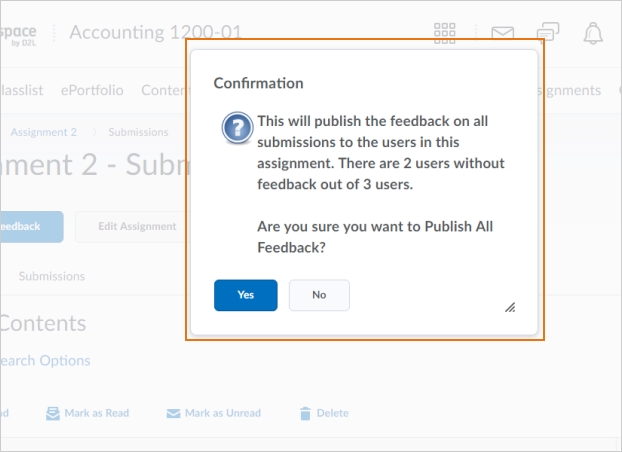
Figure: The Publish All Feedback button confirmation dialog box indicating outstanding anonymous users that still require feedback
| Impact of Change | Technical Details |
|---|---|
|
Slight impact to administrators who must enable or disable the new configuration variable and user permission for additional anonymous grading functionality. |
Availability: This feature is available to all clients. To enable: Ensure the d2l.Tools.AnonymousMarking.UseOrgDefinedId configuration variable is turned on at the Course Offering level in order to make a user's Org Defined Id visible when anonymous marking is enabled. Instructors must also have the See Org Defined Ids permission enabled to view a user's Org Defined Id. User Resources: For information on Assignments to share with users, refer to the Brightspace Learning Environment - Administrator Guide (print-based resource) or the Create, import, enroll, and manage users web topics for administrators (online resource) at release. |
| Slight impact to instructors who see a new icon associated with assignments that have anonymous marking enabled and have access to a new Publish All Feedbackbutton. | Availability: N/A
To enable:To publish all feedback for anonymous assignment submissions simultaneously, the Assignments > Publish All Feedback on Anonymized Assignment Submission Folderspermission must be enabled for course instructors. Instructors can publish feedback for assignments with anonymous marking without completing feedback for all anonymous user submissions. If instructors click Publish All Feedback without completing feedback for every anonymous submission, the confirmation dialog box will indicate to instructors that submissions still require feedback. User Resources: For information on Assignments, refer to the Assess and Grade Learners – Instructor Guide (print-based resource) or the Assignment basics web topics for administrators (online resource) at release. |
Assignments - Evaluate submissions page displays in full screen | New
The Evaluate Submission page no longer displays navbar links. This provides instructors with more screen space to view and evaluate assignments.
This feature addresses some of the usability issues reported in PIE items D4815 and D4500.
| Impact of Change | Technical Details |
|---|---|
|
Slight impact to instructors due to the inability to access the minibar and navbar when evaluating assignments. |
Availability: This feature is available to all clients. To enable: This functionality is automatically enabled for Assignments users. No further action is required. User Resources: For more information to share with users, visit the Assess and Grade Learners – Instructor Guide (print-based resources) or the Add feedback and evaluations to assignmentstopic (online resource). |
Content - Add new submission types to content | Updated
The On paper submission and Observed in person submission types available in Assignments can now be added to Content from the Existing Activities menu.
| Impact of Change | Technical Details |
|---|---|
|
Slight impact to instructors due to the ability to add all types of assignments to course content. |
Availability: This feature is available to all clients. To enable: This functionality is automatically enabled for Content users. No further action is required. User Resources: For more information to share with users, visit the Set Up and Deliver a Course – Instructor Guide (print-based resources) or the Add an existing course object to Content topic (online resource). |
Data Hub - New Course Access Brightspace Data Set | New
To increase the value of the Data Hub offering, there is a new Brightspace data set providing information about when users access courses. This data set is part of the Users data tables.
This data set is included in a beta period starting in November 2018. D2L will monitor performance on this data set. If necessary, the results of this performance testing might require that D2L make updates at a more rapid cadence than our data change policy usually describes. These updates will be communicated if they are necessary.
| Impact of Change | Technical Details |
|---|---|
|
Slight impact to administrators who can use the new data set. |
Availability: This feature is available to AWS-hosted and co-located Brightspace Insights and Brightspace Core clients in the following regions: North America, EMEA, and APAC. To enable: This functionality is automatically enabled for Data Hub users. User Resources: For more information to share with users, visit the Brightspace Analytics – Administrator Guide (print-based resources) or Brightspace Data Sets (online resource) at release. |
Data Hub - Unused internal email data removed from BDS | Updated
The InternalEmail is a legacy column that exists in users' Brightspace Data Set. Its contents are D2L-specific and of no value for external analysis. As a part of this change, the InternalEmail column header remains in the data set maintaining the same number of columns, but the column values are empty.
| Impact of Change | Technical Details |
|---|---|
|
Slight impact to administrators who can see the Internal Email Column without data. |
Availability: This feature is available to AWS-hosted and co-located Brightspace Insights and Brightspace Core clients in the following regions: North America, EMEA, and APAC. To enable: This functionality is automatically enabled for Data Hub users. User Resources: For more information to share with users, visit the Brightspace Analytics – Administrator Guide (print-based resources) or Brightspace Data Sets (online resource) at release. |
Homepages - Users can edit homepage banner image titles | New
Instructors with the appropriate permission can change the homepage banner image titles. The title can be changed to the Org Unit Name, a custom value (such as Hello {FirstName}) or the title can be deleted to display no title.
| Impact of Change | Technical Details |
|---|---|
|
Slight impact to instructors who can now change the homepage banner image titles. |
Availability: This feature is available to all clients. To enable: This functionality is automatically enabled for Homepages and Widgets users. The existing Change Course Image permission must also be selected for instructors at the org level. User Resources: For more information to share with users, visit the Set up and Deliver a Course (print-based resources) or Brightspace Help (online resource). |
Quizzes - Quizzes display in full screen | New
Quizzes now display in full screen. When a learner clicks Start Quiz, the navbar disappears. This provides additional screen space for the quiz by removing unnecessary navigation elements from view.
This feature implements PIE items D4574 and D4601.
| Impact of Change | Technical Details |
|---|---|
|
Slight impact to learners due to the updated layout of quizzes. |
Availability: This feature is available to all clients. To enable: This functionality is automatically enabled for Quizzes users. No further action is required. User Resources: For more information to share with users, visit the Brightspace Learning Environment – Learner Guide (print-based resources) or the Take quizzes and submit assignments topic (online resource). |
Video Note - Closed caption support | New
Users can now add files containing closed captions to their video notes. The captioned text displays when viewing the video note, if users selected the closed caption option.
| Impact of Change | Technical Details |
|---|---|
|
Slight impact to instructors due to the ability to add closed captions to video notes. |
Availability: This feature is available to all clients. To enable: This functionality is automatically enabled for Video Note users. The existing Media
Platform permission Can Upload Video Notes must be enabled for instructors at the organization level in order to use this feature. User Resources: For more information to share with users, visit the Brightspace Learning Environment – Learner Guide (print-based resources) or Brightspace Help (online resource). |
| Slight impact to learners due to the ability to view closed captions while watching video notes. |
Availability: See above. To enable: See above. User Resources: See above. |
