The Ellucian GO app allows students to access some of the functions of Banner Web. Please see below for a complete list of features. (This app is only available for Apple and Android devices.)
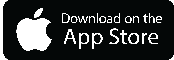 |
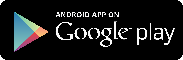 |
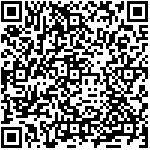 |
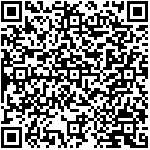 |
App Features
Class Schedule
With Class Schedule, students can quickly and easily view their current class schedule from a mobile device.
Grades
The Grades section of the app displays official midterm and final grades once they are available in Banner Web.
Academic Calendar
The Academic Calendars page allows students to quickly view important information that is posted on the official academic calendar. Information such as holidays, student registration dates, grade availability dates, and graduation dates.
Phone Numbers
With the Phone Numbers page, students can quickly locate important phone numbers for departments on campus such as the eLearning Department, Admissions, Testing Center, and Weaver Library. You can even place a call or compose an email right from the app!
GFCMSU Website
The GFCMSU Website page links to the campus homepage in your device's default web browser.
D2L Brightspace
The Desire2Learn page links to the mobile web version of D2L in your device's default web browser.
Map
With Map, students can view a Google map of the campus.
Installation Instructions
Apple iOS Devices (iPhone, iPad, iPod Touch)
To install Ellucian GO on Apple devices:
- Visit this page on your iOS device and click the "Download on the App Store" button above.
- On the App Store page, click on the "Install" button.
- Enter your iTunes Store password and click "OK".
- Use a bar code scanner app to scan the QR code shown above under the "Download on the App Store" button.
- On the App Store page, click on the "Install" button.
- Enter your iTunes Store password and click "OK".
- Visit the iTunes App Store on the computer you normally use to sync your iOS device.
- Search the App Store for "Ellucian GO".
- Click on the "Free" button below the app's icon.
- Enter your iTunes Store password and click "OK".
- Once downloaded to your computer, sync the app to your device as you normally would.
Android Devices (Phones, Tablets, ETC...)
To install Ellucian GO on Android Devices:
- Visit this page on your Android device and click the "Android App On Google Play" button above.
- On the Google Play Store page, click on the "Install" button.
- Enter your Google Play Store password and click "OK".
- Visit this page on your Android device and scan the QR code above with a bar code scanner app.
- On the Google Play Store page, click on the "Install" button.
- Enter your Google Play Store password and click "OK".
- Search the Google Play Store on your device for "Ellucian GO".
- Click on the Ellucian GO app listed in the search results.
- Click on the "Install" button.
- Enter your Google Play Store password and click "OK".
